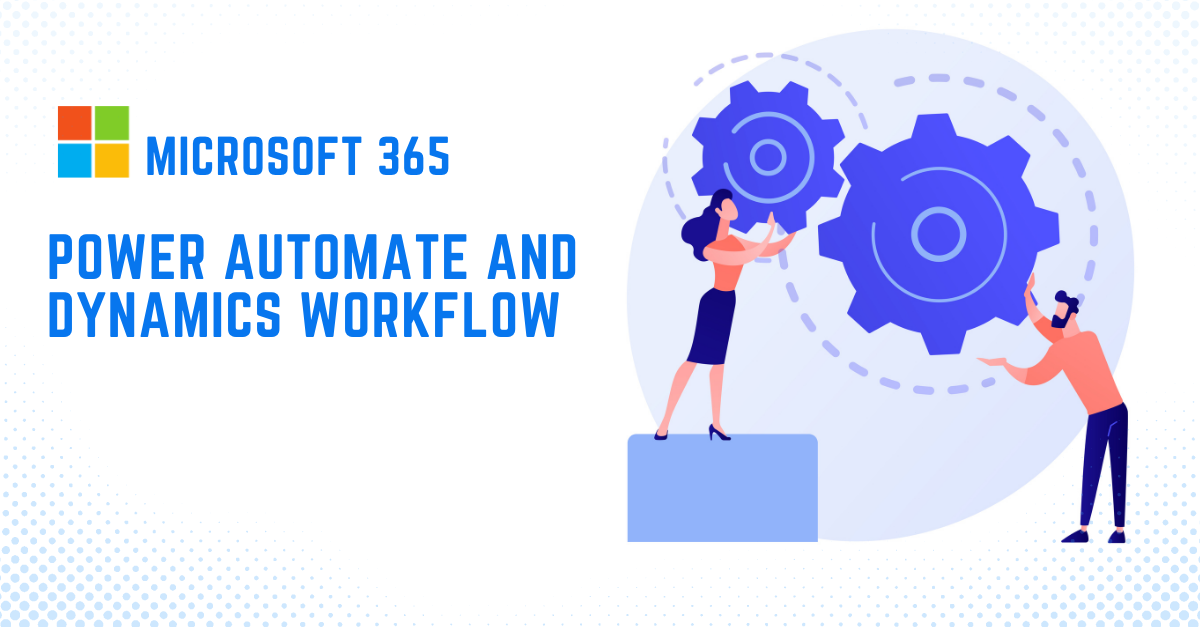
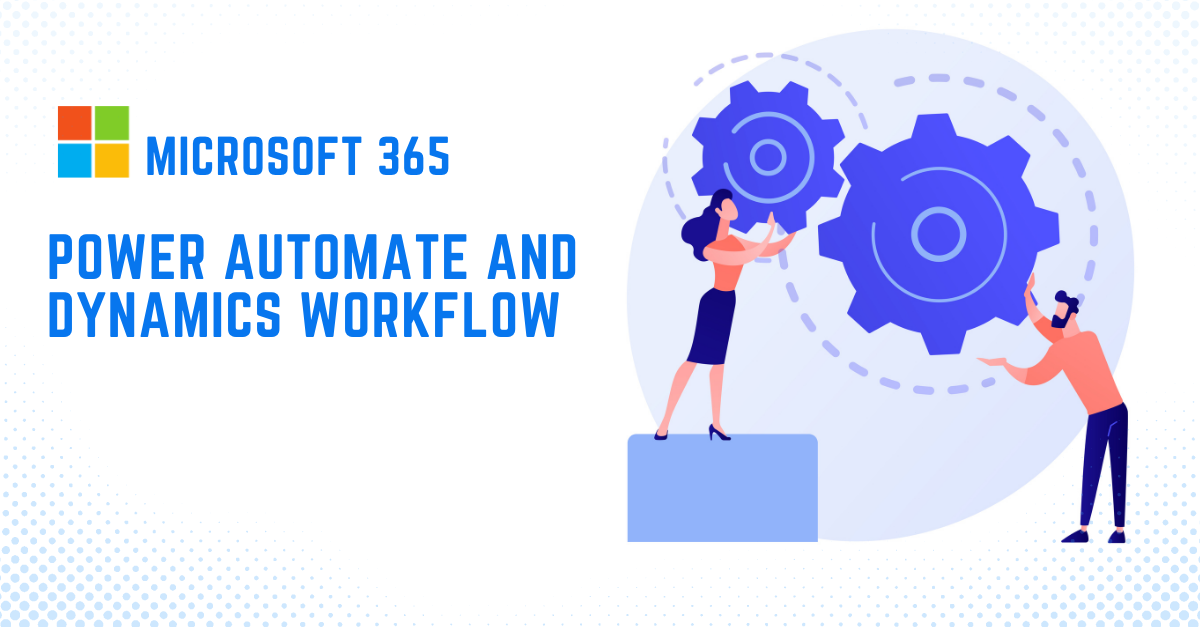
Microsoft is making it easier for businesses to change the way their employees work. Dynamics Workflow and Power Automate have been a key components of its success in modernizing corporate processes throughout the productivity spectrum.
In this piece, we will go through the primary distinctions between Microsoft Dynamics Workflow and Power Automate. So, you can decide whether to use either one.
What is Power Automate and how does it work?
Power Automate(earlier called Microsoft Flow), was introduced as a productive workflow management extension to Microsoft 365. It is available to customers with a Microsoft 365 subscription and a free Microsoft account, and you can join up for a 90-day free Flow trial here. The platform allows users to develop workflows and access them from any device with an internet connection, thanks to cloud-based intelligence.
Power Automate automates workflows for users by using trigger events to produce particular actions throughout the process. Power Automate integrates with standard Microsoft services like SharePoint, Microsoft Teams, Outlook, and more, as well as third-party services like Gmail, Google Drive, and DropBox, allowing you to customize your processes successfully even when you’re not using Microsoft technology. Power Automate makes it easier for businesses to manage their processes by automating simple push alerts to large business management challenges with its clear workflow stages and trigger events. To put it another way, if you wanted to design a flow with an email received via Outlook as a trigger event, Power Automate’s automated features can help.
Along with the standard automated flows that Power Automate may create, the service also offers a variety of flows tailored to specific situations:
Automated Flows: Create an automated flow that does one or more activities automatically after an event is triggered.
Button Flows: Use your mobile device to perform repetitive chores from anywhere, at any time.
Scheduled Flows: Make a flow that runs one or more tasks on a regular basis.
Business Process Flows: Define a series of actions for individuals to follow in order to achieve a specific result.
Finding a starting point for your first flow might be difficult; Microsoft recognizes this and offers a huge number of pre-built templates in a variety of areas that can be customized. Templates make many common corporate procedures easier to start, from email to data collecting. Users can also easily construct their own flow from the ground up and customize it to match their specific business requirements.
Related Reading: Types of Flows in Power Automate and How to Create Them?
Advantages of using Power Automate
1. Power Automate gives you the flexibility to develop efficient workflows for any business situation. The service offers a wide range of connectors to integrate data from external apps, thanks to third-party integration options. The capacity to efficiently customize workflows to fit corporate processes.
2. The service encourages everyone to work in a productive manner. Power Automate is suitable for customers that have a hectic schedule and need chores completed behind the scenes using automated services.
3. Users may develop workflows using Power Automate in a simple and accessible manner. Allowing non-developers to construct a flow without needing to understand the coding language.
What is Classic Dynamics workflow and how does it work?
Dynamics 365 Workflows, like Power Automate, automate business operations through the use of phases and stages in a workflow. Workflows are generally used in conjunction with Dynamics 365 for CRM and Customer Engagement automation, and they function well in a variety of situations.
The option to develop real-time or asynchronous workflows is offered in Dynamics 365 Customer Engagement. Asynchronous workflows operate in the background, allowing you to use CRM and other programs while your process is in progress without disrupting your current position. Working in real-time necessitates the completion of one operation before moving on to the next, essentially asking the user to wait until it is completed. Asynchronous workflows appear to be the better option in most cases; they run in the background, allowing other tasks to be accomplished without having to stop all work. However, real-time processes might be useful for operations that must be finished in a hurry.
Dynamics 365 Workflows has capabilities that allow many manual activities to be automated. Workflows can be useful for CRM solutions since they use a trigger event to direct the next steps. Workflows help keep clients and records up to date, ensuring that there is no confusion when things get busy.
Related Reading: How Veelead Guarantees the Success of CRM Solution in Your Business?
Advantages of using Dynamics Workflows
1. Dynamics 365 Workflow is a set of functionalities that can be simply integrated into Dynamics CRM. Providing users with the ability to construct workflows based on behavior detected within the corporate CRM platform. Users can, for example, design workflows that are triggered by new cases and then automate the workflow from there. This makes it simple for staff to keep track of their CRM activities.
2. Workflows provide the ability to establish asynchronous and real-time workflows, allowing users to create their flows in the background or physically manage them.
How to choose between Dynamics Workflow and Power Automate?
Only Power Automate can stretch across many web-based services or applications at the same time. But Workflows are limited to Microsoft Dynamics 365/CRM applications.
Microsoft services such as Dynamics 365, Teams, Planner, SharePoint, Office, OneDrive, OneNote, and others, as well as various third-party services such as Dropbox, Google Drive, Gmail, and GoToMeeting, are among these services. For instance, you’ll be able to:
1. Create a record in CRM, similar to a lead, based on a Twitter post.
2. Automatically Send a notification to your team in Microsoft Teams to let them know about a new D365 opportunity or project that has been established.
3. You may utilize Power Automate’s 230+ pre-built connections to connect your apps and build an effective flow between them.
Consider how you may store email attachments to Microsoft SharePoint, issue approval requests to managers, and even sync data between different programs in just a few steps. Not only that, but it also gives you the option of creating custom connectors to connect to your service.
You can delete records with Power Automate. As you may be aware, conversations are being phased out, and Task Flows are taking their place.
Another difference between Dynamics Workflow and Power Automate that I’m enthusiastic about is that Power Automate comes with pre-built workflow templates that you can utilize instead of starting from scratch. I’ve always needed a copy workflow option that could be used with a separate entity while dealing with Workflow.
The following table summarizes the comparison of capabilities of Dynamics Workflow and Power Automate.
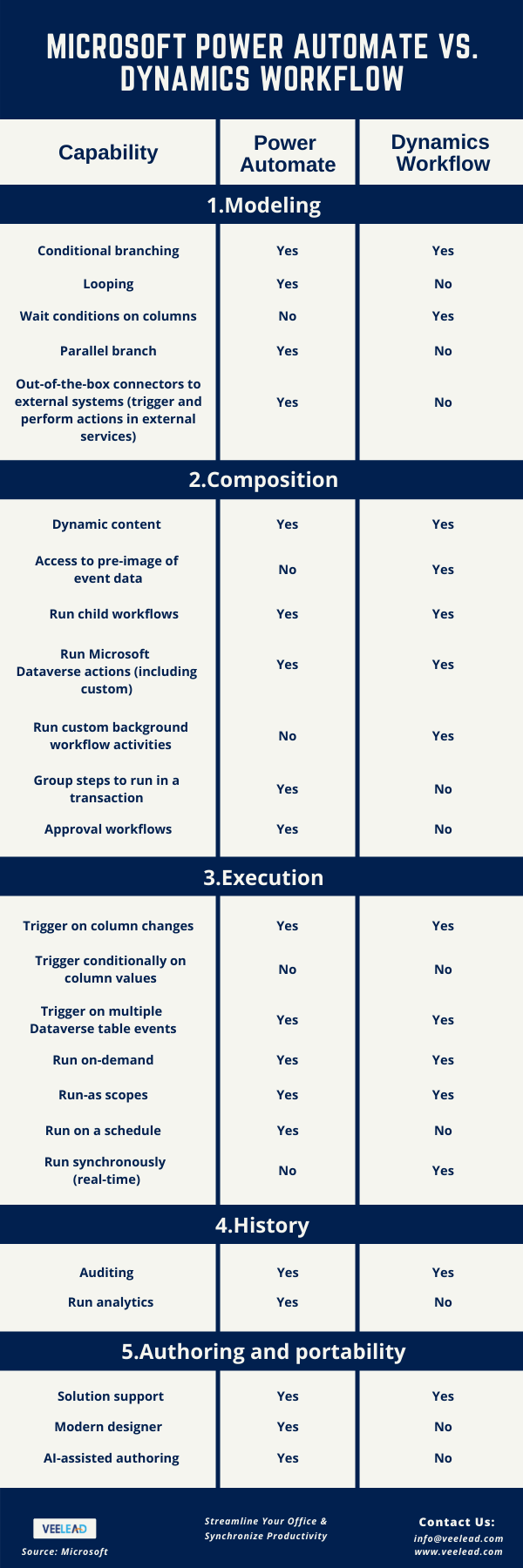
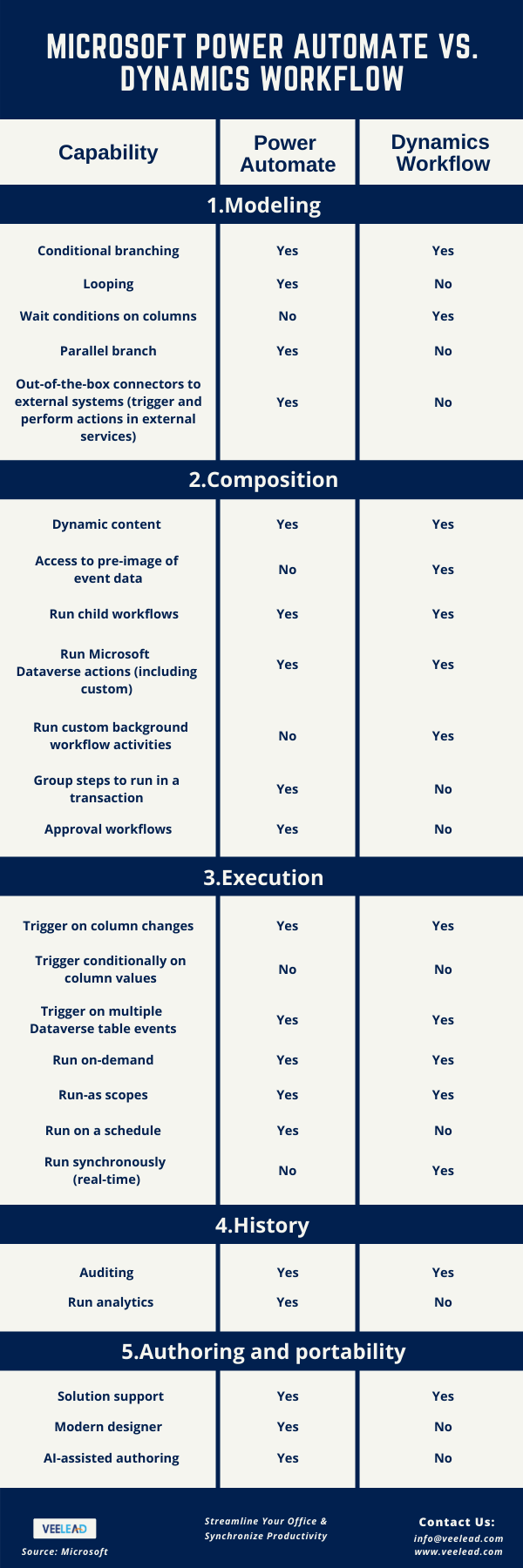
If everything is confined within Dynamics 365, Dynamics Workflow is the preferable solution; however, if it involves any other system or service, Power Automate is the better alternative.
We’ve used both Dynamics Workflow and Power Automate solutions to give our Microsoft Partners and clients a lot of value. We free up time and resources for future business growth by automating our business processes, whether using Microsoft Flow or Workflows. Get a free consultation.
Related Reading: Sharepoint Designer Replacement – Power Automate as an Alternative Workflow
Source: Microsoft



