

Veelead provides a comprehensive integration platform that allows you to integrate HubSpot with Microsoft Teams to create seamless and powerful workflows. This platform offers various automation tools to extract, manipulate, and upload data between apps, streamlining business processes and improving efficiency. You can choose from thousands of pre-built apps on our platform or use our universal HTTP connector to synchronize applications that still need integration. This flexibility allows you to easily connect your existing systems and data sources while allowing you to expand your workflows as your business needs evolve. Veelead’s integration platform is designed with a user-friendly interface, allowing for easy setup and management of integrations without technical expertise.
Benefits of Integrate HubSpot with Microsoft Teams
Organizations can improve communication, collaboration, and productivity by integrating HubSpot with Microsoft Teams. This integration can streamline processes and enhance teamwork, leading to better results.
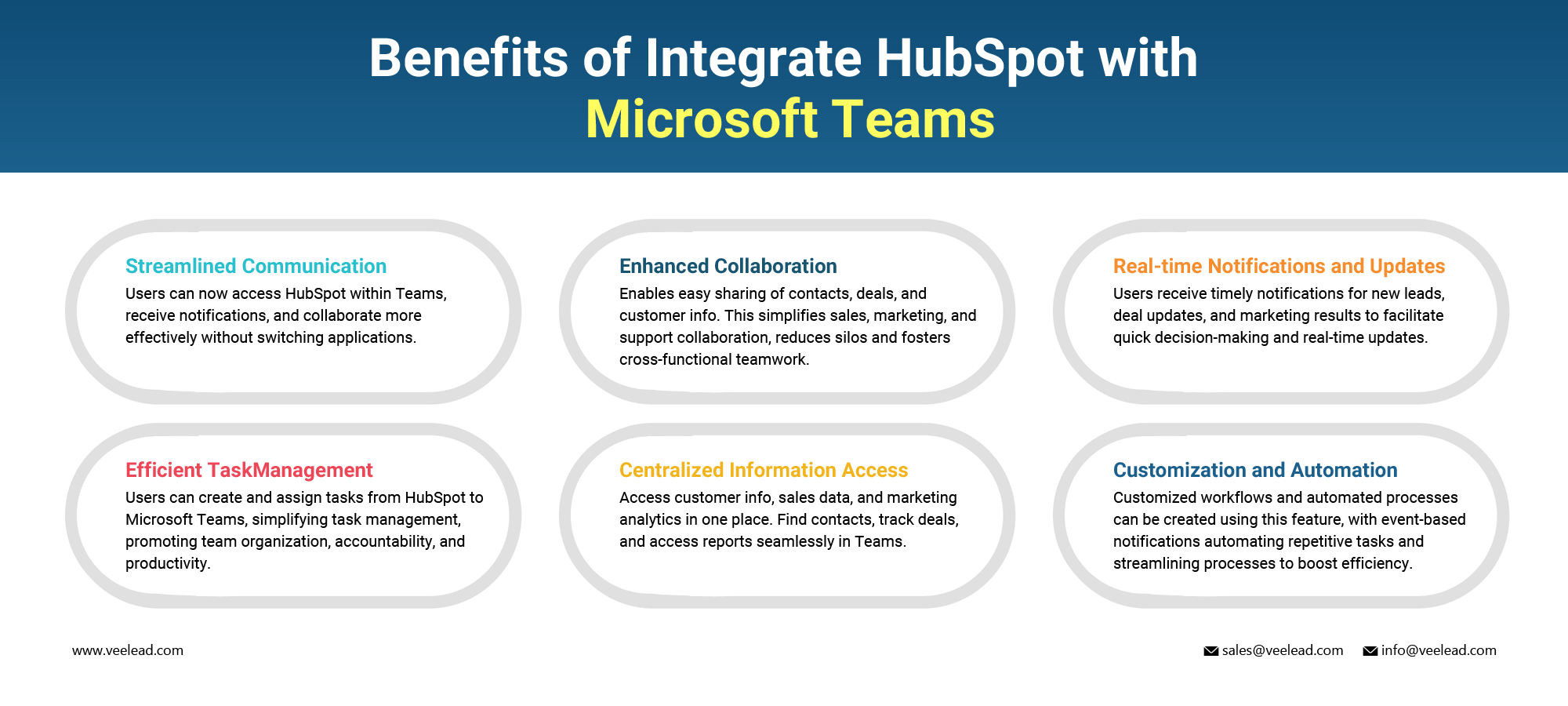
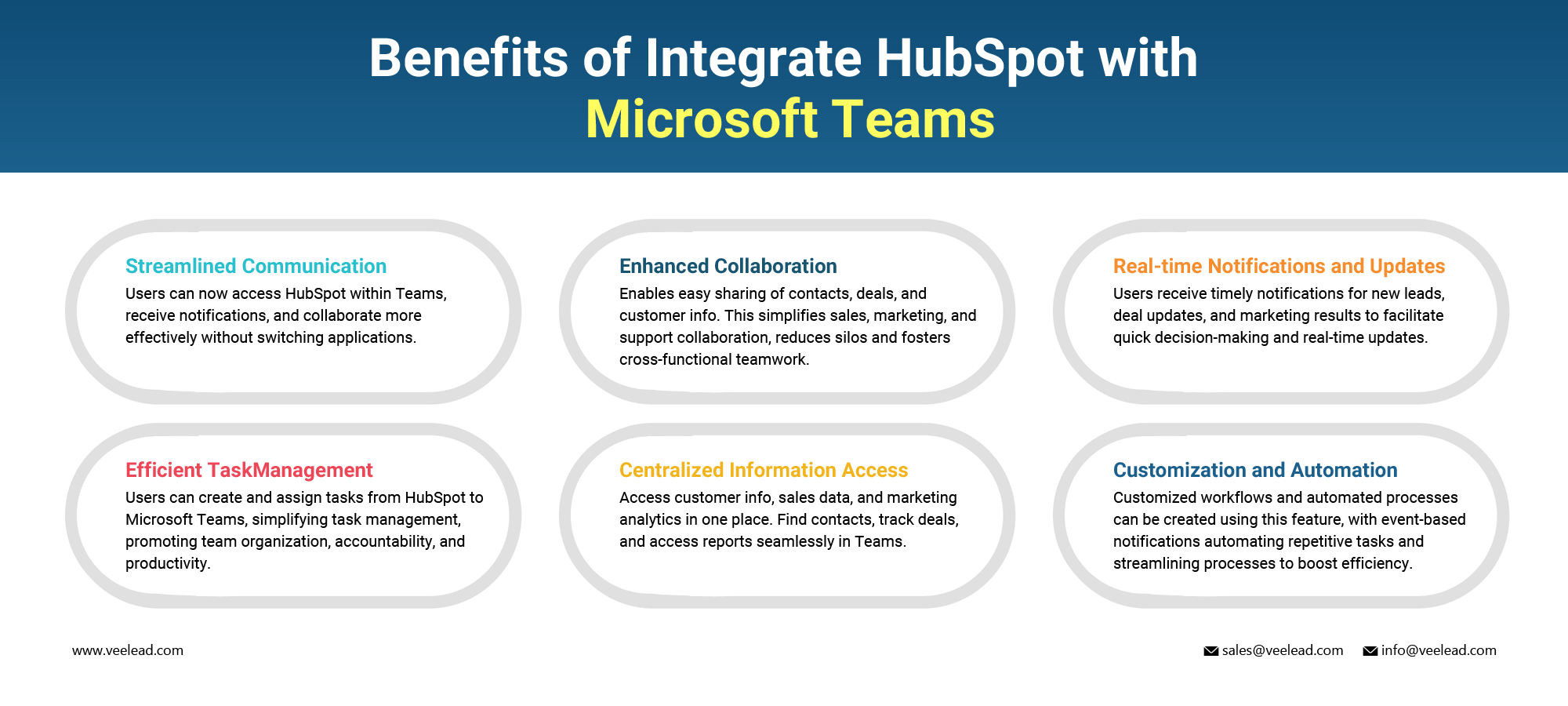
Integration of HubSpot with Microsoft Teams
To simplify integrating HubSpot with Microsoft Teams, follow the recommended steps. Implementing these steps will make the integration process significantly more accessible and efficient.
To successfully connect HubSpot and Microsoft Teams, you can follow these straightforward steps:
- To access the Apps section in Microsoft Teams, launch the application and look for the left sidebar. You will find the Apps section there.
- Look for “HubSpot” in the App Marketplace or browse the list of integrations available.
- To easily install the HubSpot integration, confidently click “Add”.
- To enable the integration, please carefully read and follow the instructions on your screen. You may be required to grant specific permissions as part of the process.
Configure the HubSpot integration in Microsoft Teams:
- Once the integration is installed, you can confidently customize the settings to meet your requirements.
- To access the configuration options, click the ellipsis next to the integration name under the “Apps” section.
- From there, select “Configure” or “Settings”.
- In the configuration menu, you can choose the channels or teams for notifications, specify the activities you want to share, and configure any additional features available.
- Ensure that you configure the settings according to your preferences.
Authenticate HubSpot in Microsoft Teams:
- To connect your HubSpot account and Microsoft Teams, you must authenticate yourself.
- To authenticate your HubSpot account with Microsoft Teams, you have two options. You can confidently follow the prompts or click on the authentication link provided in the integration configuration.
- Click the link and log in to HubSpot. Grant permission to Microsoft Teams to access your HubSpot data.
Customize notification settings:
- In the integration settings of HubSpot, you can personalize the notifications you receive in Microsoft Teams.
- You can mention the specific events or activities you want to be notified about, such as new leads, updates on deals, or reaching milestones in marketing campaigns.
- Additionally, you can select the channels or the users who should receive the notifications in Microsoft Teams.
Test the integration:
- It is highly recommended to perform tests after configuring the integration to ensure proper functioning.
- You can create test activities in HubSpot, like adding a contact or updating a deal, and then verify if the notifications are correctly delivered to the designated channels or users in Teams.
- Additionally, confirming that the information shared between the platforms is relevant and accurate is essential.
Conclusion:
Whether you are a small business or a large enterprise, the HubSpot with Microsoft Teams integration by Veelead is a must-have for any organization looking to stay ahead of the competition. By leveraging this integration’s comprehensive features and benefits, businesses can confidently achieve their goals and stay ahead of the competition.
Veelead’s Microsoft Teams Integration Service allows for advanced customization, including custom tabs, connectors, and bots. You can automate tasks with Microsoft Power Automate, reducing errors and increasing efficiency. Additionally, real-time alerts keep teams informed and allow for prompt action.

