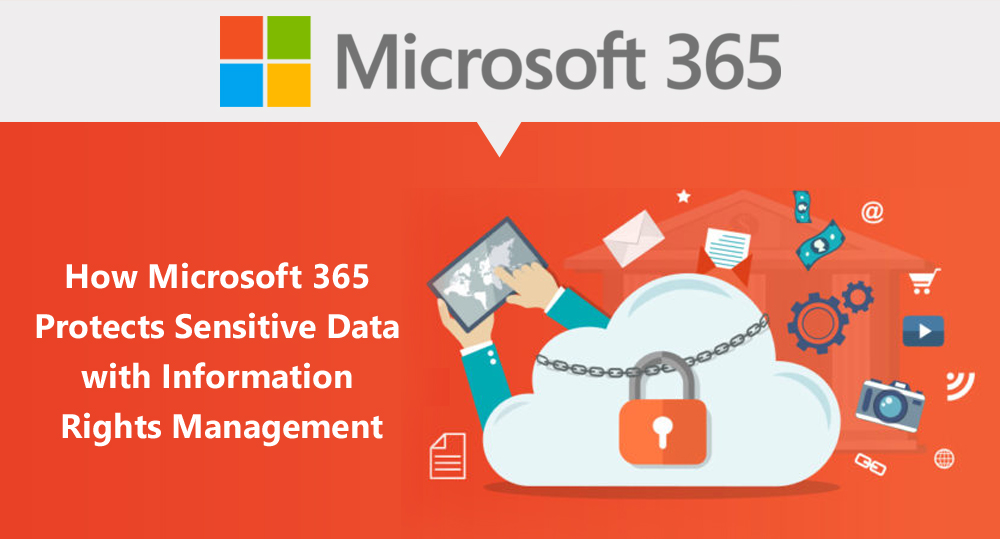
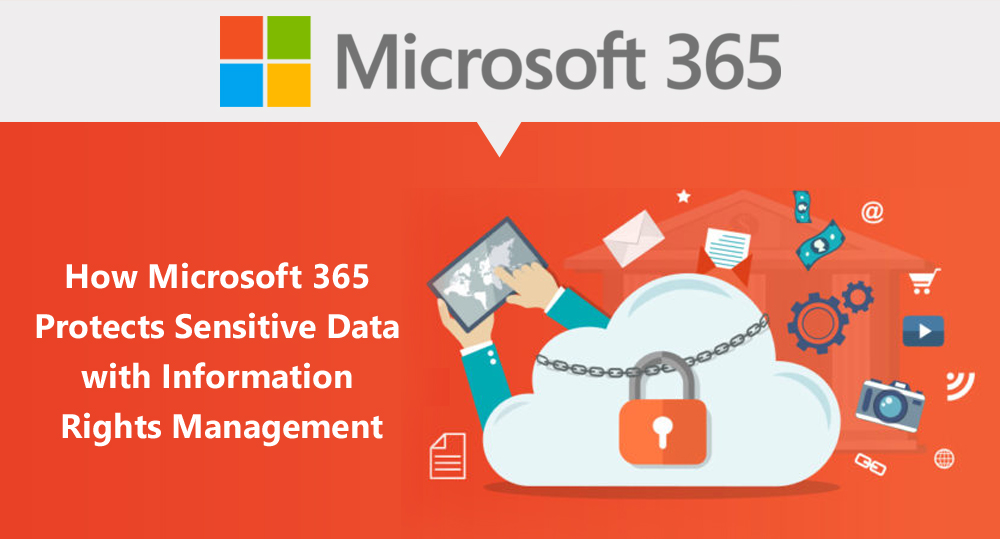
Data protection and security have become matters of paramount importance, especially since it has become extremely difficult in this modern-day of technologies with rising cyber crimes. However, one of the important features of Microsoft 365 Information Rights Management allows us to protect sensitive files from unauthorized access.
IRM, available only on the Microsoft 365 Business Premium and Enterprise 365 Plans, provides you with the ability to manage the security of your data provided with top data loss prevention tools and apps from Veelead well known Cloud Security service provider. With this feature, you can easily prevent users from accessing your data after a specified timeframe, printing, Disable document print or marking up your document. Along with the existing security features of OneDrive for Business and SharePoint online, Information Rights Management can be used extensively to protect sensitive data from falling into the wrong hands.
Information Rights Management should be manually configured and feature is available only on Microsoft 365 Enterprise plans such as Microsoft 365 E1, E2, E3, and E5. Protect sensitive data confidential files by choosing best data protection software companies to protect organization against data breaches.
To configure Information Management Rights for Microsoft 365 information security manually, follow the below steps:
Open https://portal.office.com and Sign in to Microsoft 365 as an admin
1.1. Click the “App Launcher” button on the top left, then click the “Admin” tile if you are not taken directly to the Microsoft 365 Admin center.
1.2. Click “Rights management” under the Service Settings
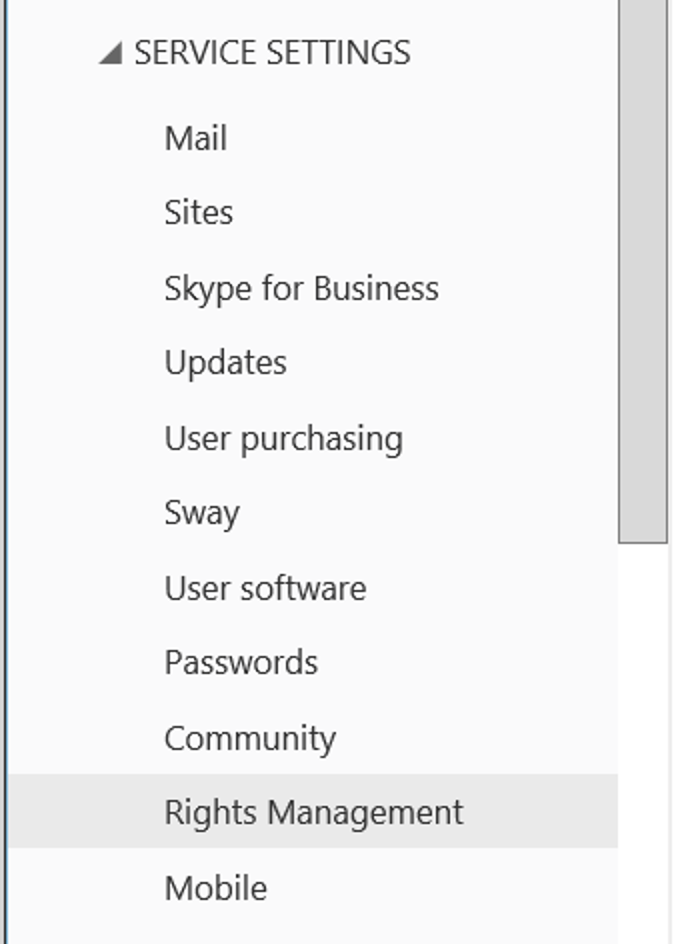
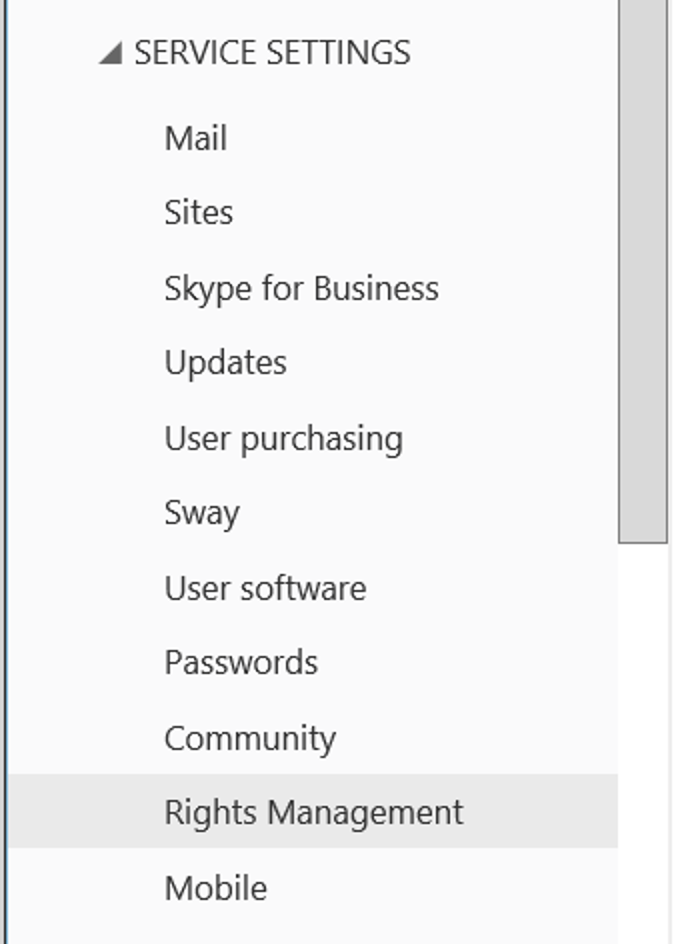
Under “protect your information”, click “Manage”
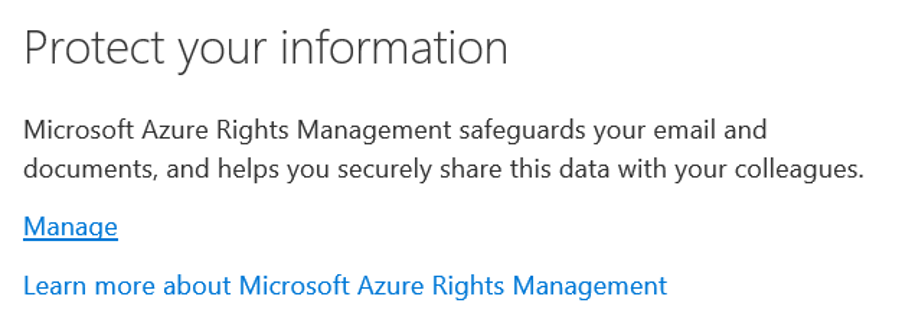
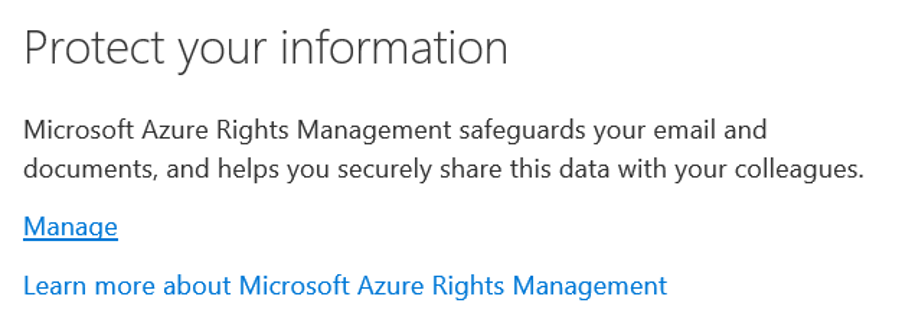
Click “Activate” when prompted to activate rights management for your company.
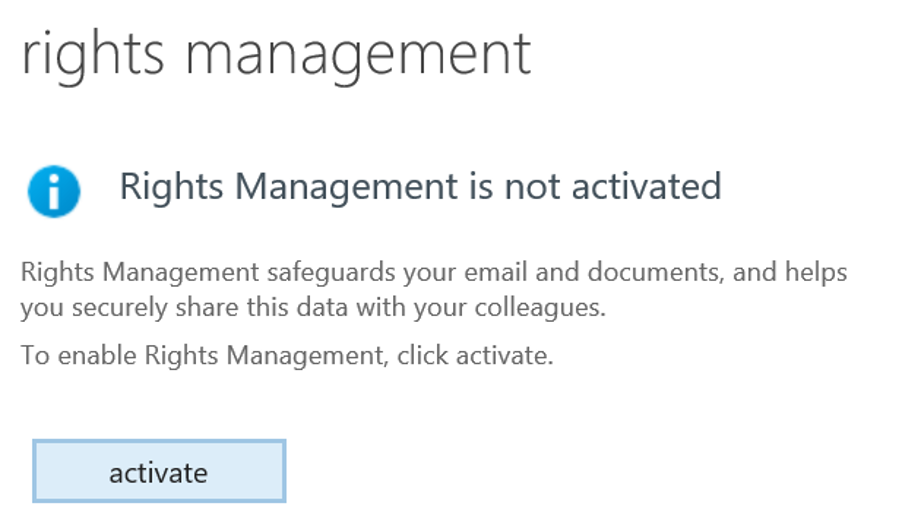
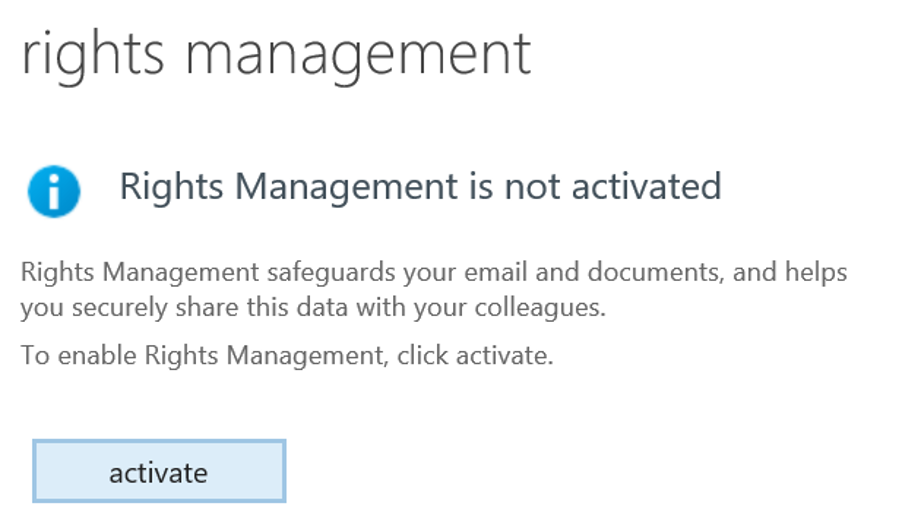
Click “Activate” again when prompted for confirmation.
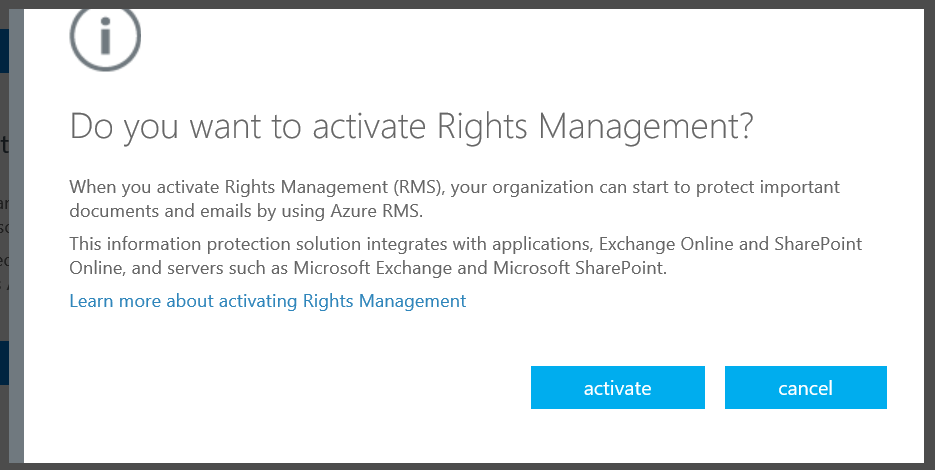
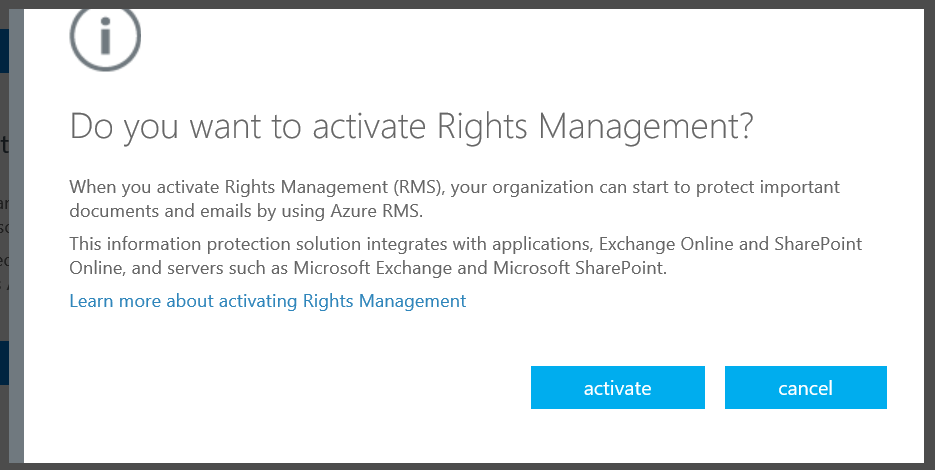
The process might take a while, so wait for it to get activated.
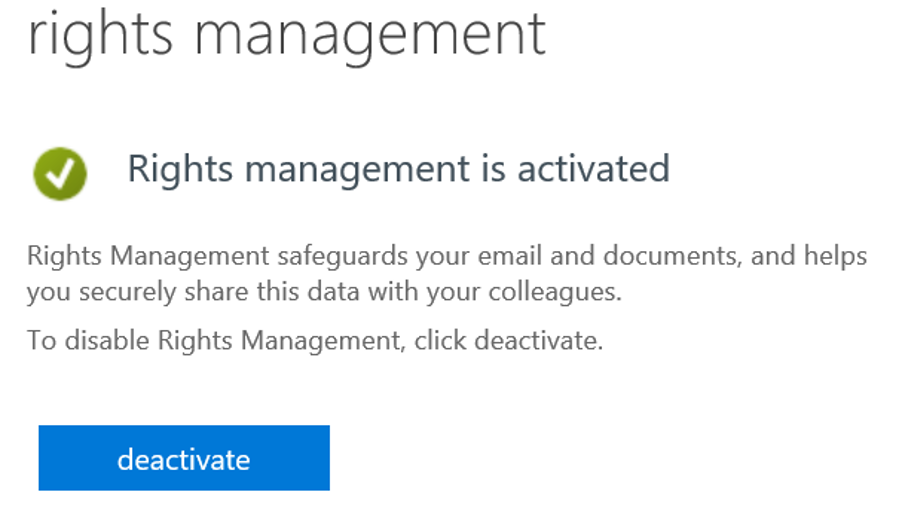
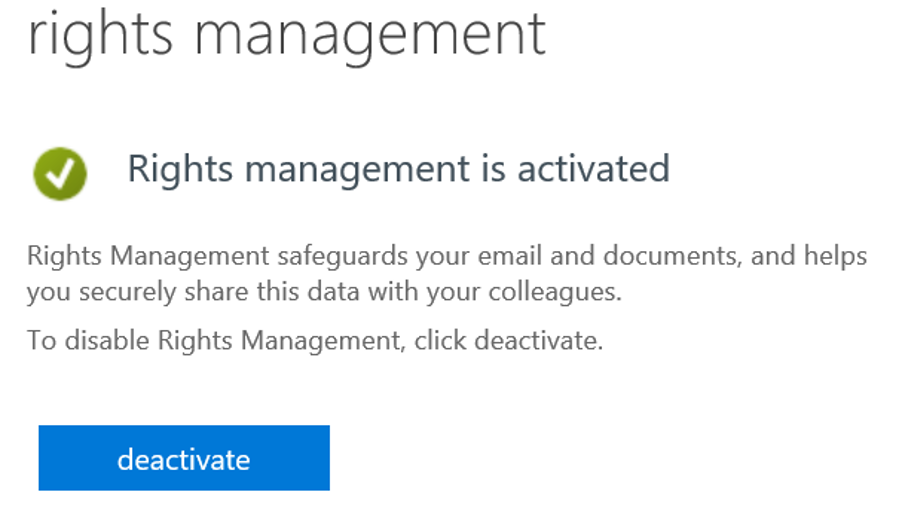
You can go to the “SharePoint Admin center” by clicking on SharePoint under Admin, on the left menu.
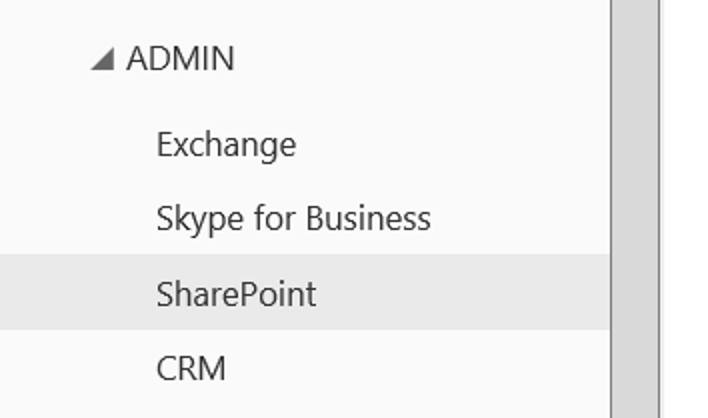
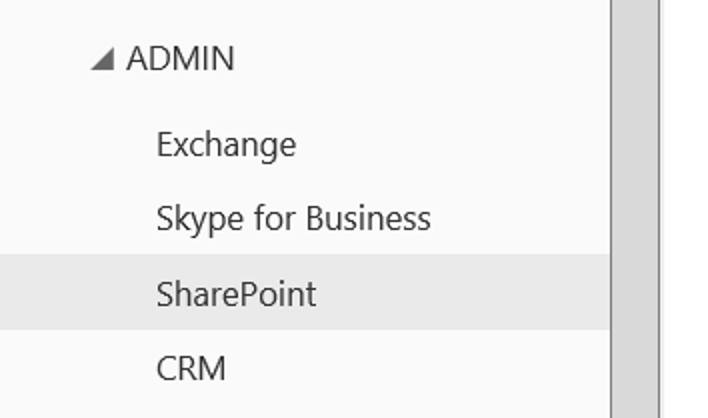
Click “Setting” in the SharePoint admin center.
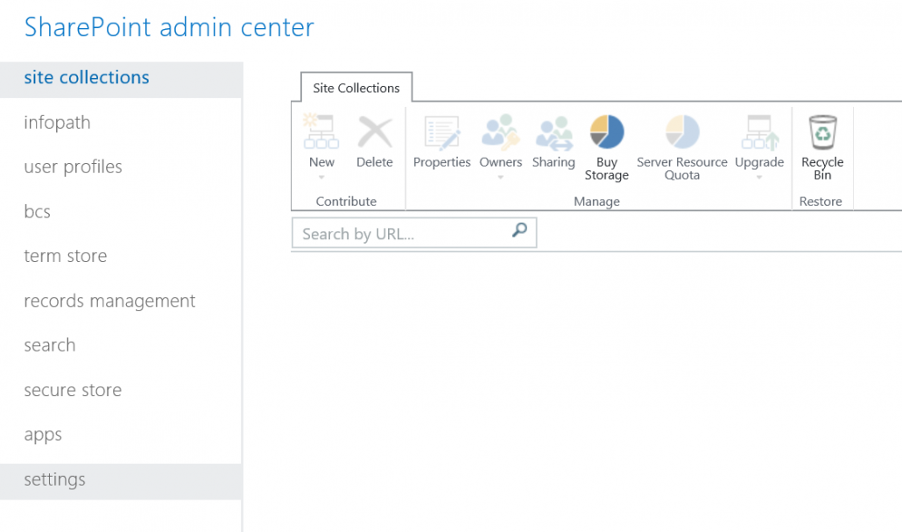
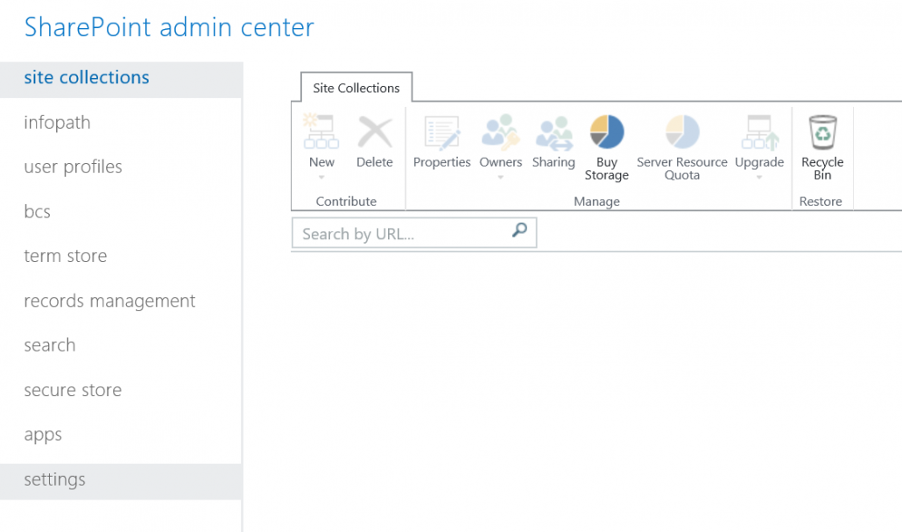
Select “Use the IRM service specified in your configuration” option, later refresh your settings.
![]()
![]()
Once refreshed, wait for the changes to be applied.


Next select the “SharePoint Document Library” that you want to apply IRM to, then click the “Library Tab” at the top, followed by “Library Setting”.
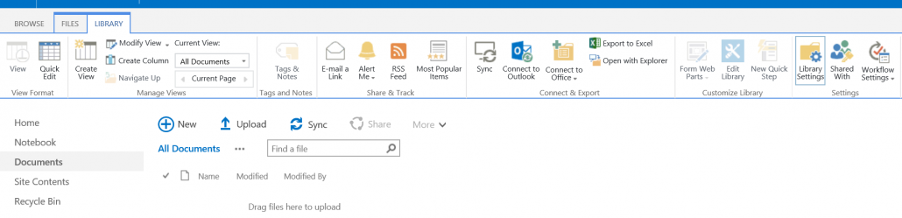
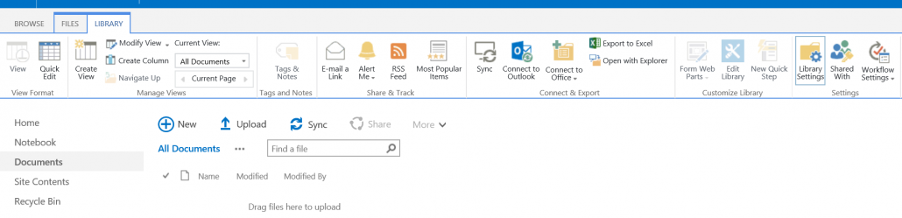
Choose Information Rights Management, under Permissions and Management tab.
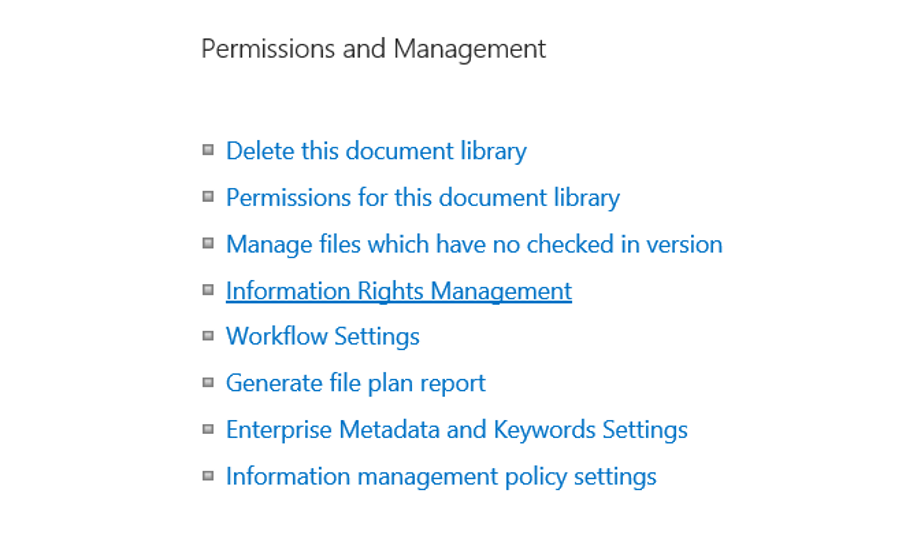
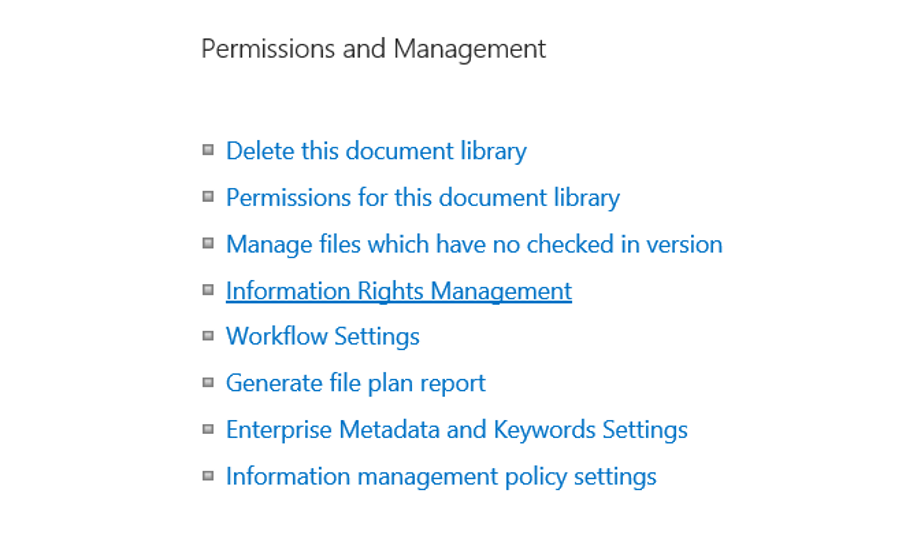
Select the option by checking the box to Restrict permissions on this library on download. Next, give a name and a description to your Permission Policy. Select the settings of the policy for the specified document library.
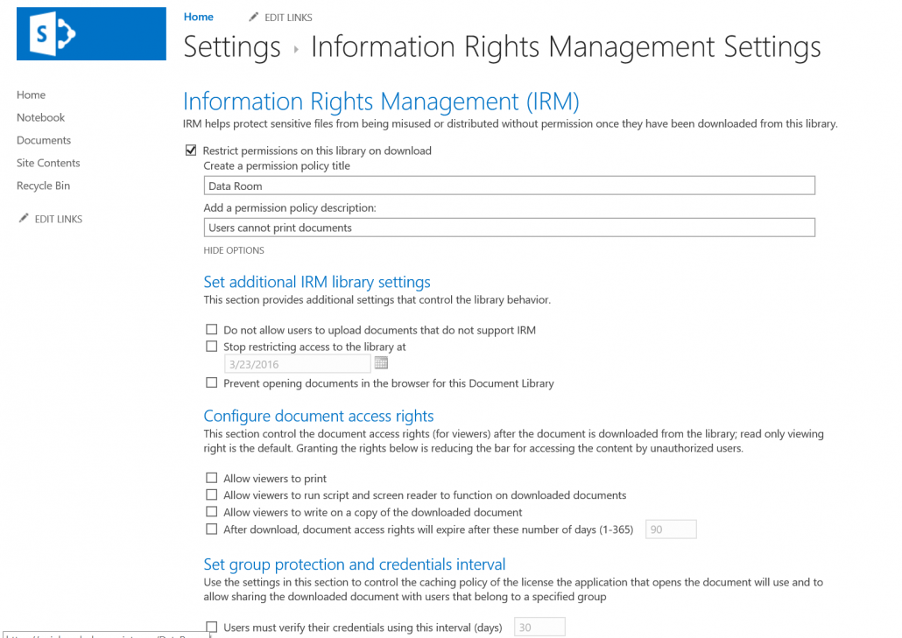
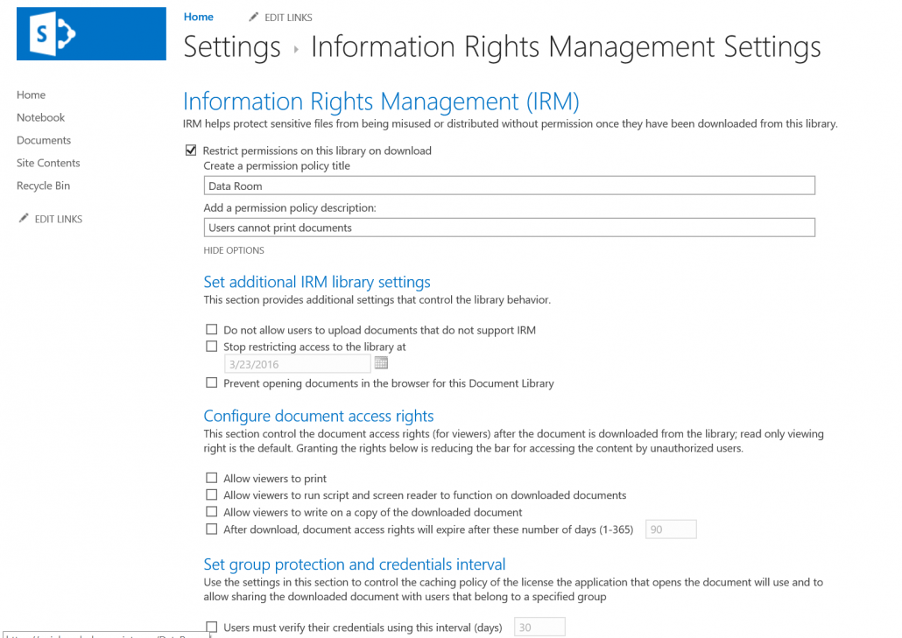
Documents added to this document library will have the IRM policy added to them while they are downloaded or opened. If you want the users to only view the document and not download, then give View Only permission in SharePoint Online.
Veelead Solutions Certified Microsoft Partner and one of the Top Cloud Security Vendor, we can build custom information rights management solutions and add-ons on SharePoint to help you make the most of its advanced features. Our developers are adept at configuring these applications to deliver a personalized and easy-to-use experience for its users. Our team of talented and dynamic Microsoft 365 Security providers perform quick Document Security , Email Security and cyber security without hassle. Get in touch with us to know more.

