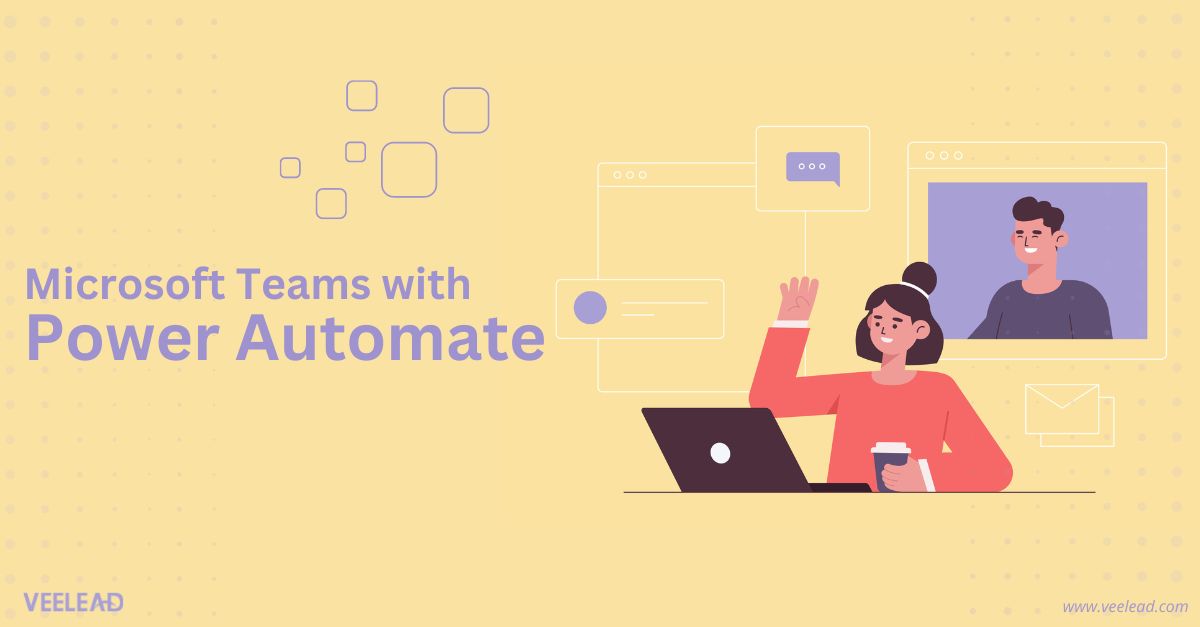
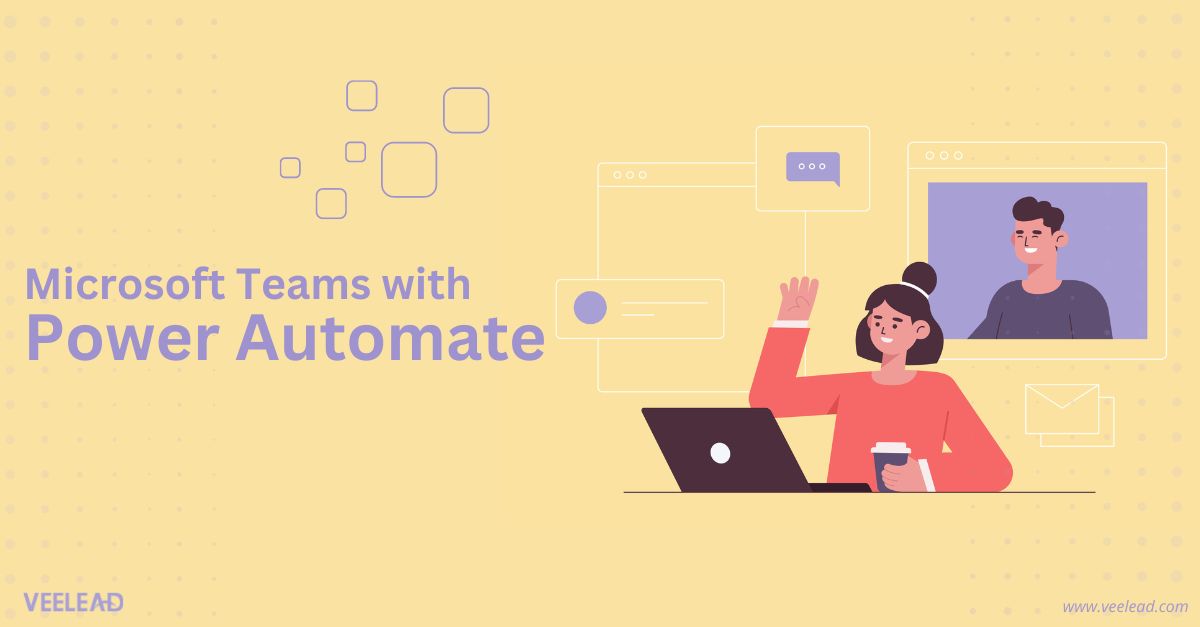
Microsoft Teams is highly popular nowadays in many organizations. They use this platform to make their work operation smooth and hassle-free. It offers a collaborative workspace for organizations.
Benefits of Integrating Microsoft Teams with Power Automate
While performing many day-to-day tasks in your organization, you may be keen to find ways of streamlining your tasks. For instance, you may look for the right ways to manage documents, set up approvals, optimize business processes, etc. Well, you can do all these most effectively by leveraging Power Automate.
Perfect integration of Microsoft Teams with Power Automate helps you create different flows related to your exact business requirements. You can do it most easily, though you don’t have any coding experience.
With Power Automate, you can automate even multiple activities of Microsoft Teams and connect Teams easily with different apps and services. It helps you save the time that you spend on various repetitive tasks.
By implementing Power Automate, you can do multiple things be it getting notifications, synchronizing files, data collection, and more. It’s capable of automating workflow between your preferred services and applications.
Ways you can boost performance of Microsoft Teams with Power Automate
Now, we will discuss various ways you can use Power Automate to improve Microsoft Teams by streamlining the entire process. Let’s understand it by different examples.
Managing Teams Adaptive Cards Through Power Automate
It’s crucial to explore adaptive cards, especially for automating the entire approval or conversion process in Microsoft Teams. With proper use of these cards, you can easily collect data, share blocks of information, and more.
For instance, if you work in any organization as a sales representative and want to notify your team every time a new deal comes. To do the same, you can create posts into a fully required channel writing the details of every crucial lead including name, phone number, email, product interest, and many more. With adaptive cards, you can easily post this type of message. It helps you save your work time as well.
Convert Chat to Grab Sales Opportunities
It’s another advantage of using Microsoft Teams with Power Automate. It’s certainly most important for any salesperson to be capable of creating a customer opportunity. It’s also necessary for even any sales process. It’s certainly not a good practice to create an opportunity, according to the initial conversation.
By keeping this thing in mind, Team users can grab a chance to create an opportunity from the initial conversion. When anyone initiates the process of creating workflow after clicking on the ‘for a selected message’ trigger, anyone in the team can build the sales opportunity.
To do this, they need to hit just the right area of the message and the option, ‘Create Sales Opportunity.’ After this, you should then complete the process of filling up the customs form. It allows information to be added automatically to your CRM.
Follow Up Important Conversations
In today’s busy working life, people hardly find enough time even to check various important messages that they get on a day-to-day basis. And thus they can’t reply as they are in the middle of their work or attending important meetings. Well, if you also face the same kinds of challenges, you don’t need to worry.
You can easily create a reminder to follow up on crucial messages from a colleague after a day. All you need to do is create a fully straightforward follow-up, making it easy for all team members to create message reminders and customize them based on their schedules.
To create a reminder, one needs to hit the right side of the message and mention the schedule one wants to be reminded of. After this, you can complete the setup process, and then the bot will provide a reminder along with a link to the message.
Build Team Workflow
Microsoft is a robust platform that ensures great collaboration within any organization. Meanwhile, it can be the biggest difficulty for IT admins, especially if users are provided free handover team building even without any control.
Every user in any organization should be capable of building new teams. If users leverage unrecognized tools, it lets IT encounter a higher security risk. Users creating an uncontrolled team cause a lack of proper guidance and training. It also results in inefficiency. You need to keep the things in your mind that may affect your organization and make it tough to find the right resources.
This makes automation necessary. The main reason you should automate your team is to keep the process in the right order using guardrails. It also helps you enable end users to create their own space and also can boost productivity. For instance, you can create a fully automated workflow for team building by leveraging the benefits of Power Automate and Microsoft Forms.
Streamline Document Management
Your marketing team is responsible for creating individual proposals for every crucial account. Once your proposal is fully ready, you need its approval. After approval of your documents, customer managers then share them with prospects.
Of course, the entire process is a little bit lengthy. It is important to simplify the entire process to ensure your manager sends only the right files. You can do it effectively by integrating Teams, SharePoint and Power Automate. It helps you simplify the process of document management.
Set up Reminders
It’s another way you can use power automation to improve the performance of Microsoft Teams. If you want your sales managers don’t forget to attend any meetings or important business calls, set a reminder. You must first create a scheduled flow connecting Outlook and Microsoft Teams. You must select the scheduled cloud flow and determine the message frequency per day.
Track Projects Details Where Team Works
A continuous conversation helps you ensure that projects progress fast and as per the strategy. Meanwhile, keeping track of project status and materials or plans for any event is also necessary.
Microsoft SharePoint Lists help you do all these effectively. It’s capable of collating information and also multiple file types for you and also your team. Leveraging the Power Automate trigger enables your Teams users to add relevant content to SharePoint lists from chat directly. Once you create the flow, users can easily add crucial data to their list within a chat.
Final Words
After going through the above discussion, you may now have a clear understanding in terms of the way Power Automate helps improve performance on Microsoft Teams. You need to remember that Power Automate has a vast potential to help your organization flourish only if you use it correctly.
Related Readings:
Choosing Microsoft Power Automate for RPA | Is It the Right Choice?
Attended RPA Vs Unattended RPA | What Are the Differences?
Power Automate Vs Automation Anywhere Vs UiPath | What to Choose?


