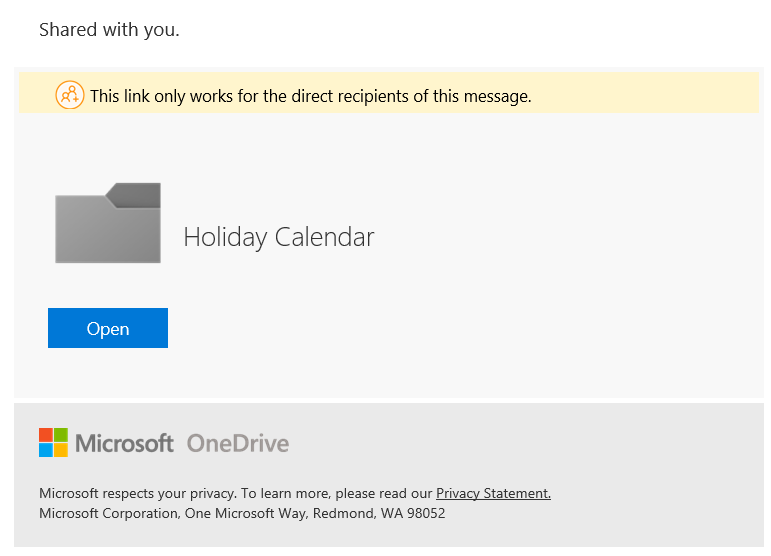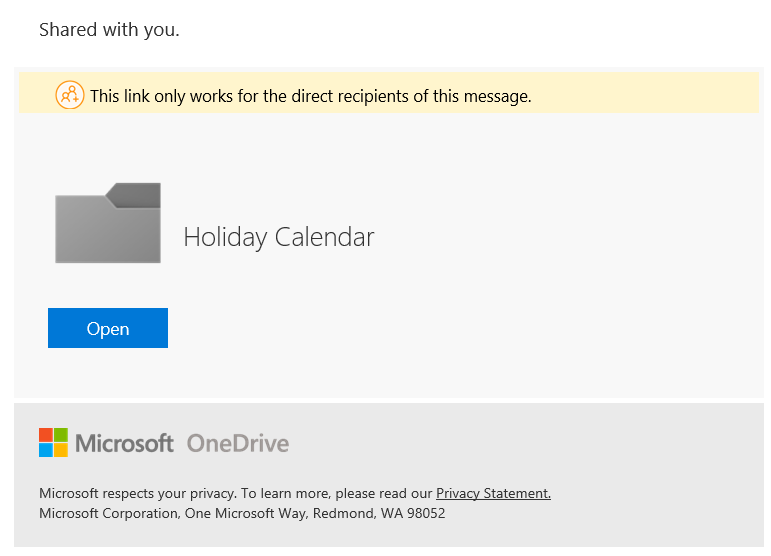We are going to quickly check the ways to notify a user of changes in a SharePoint list form. You should always remember; SharePoint list are outstanding at storing non-document files. Storing a non-document files such as issues, day to day tasks, events, contacts or any other information via a custom list is done in SharePoint list. Below are ways to notify a user of changes in SharePoint list.
1. ALERT
Alert capability is the one of the options that is present on any list or library. This feature makes it simple as it is a self-service feature, and anyone can set up an alert by themselves in just a few seconds. You can also set up different triggers for the alerts depending on tasks like item additions, deletions or modifications. To make sure the changes made in item tool will be notified by an email notification post setup.
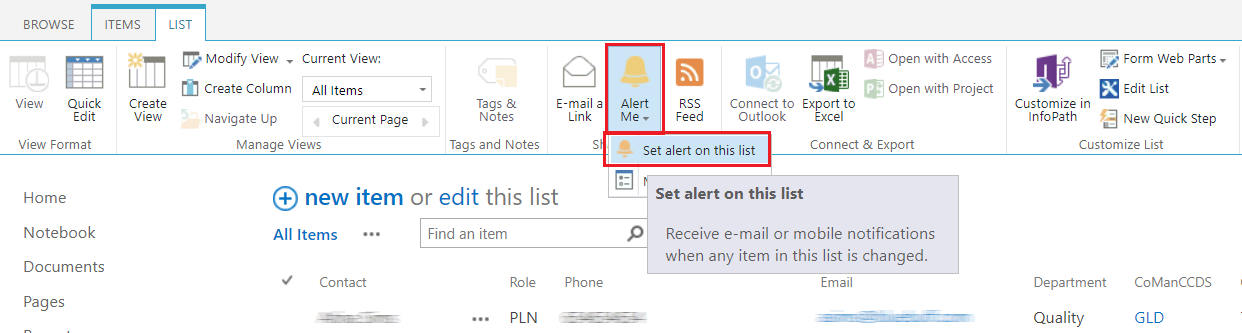
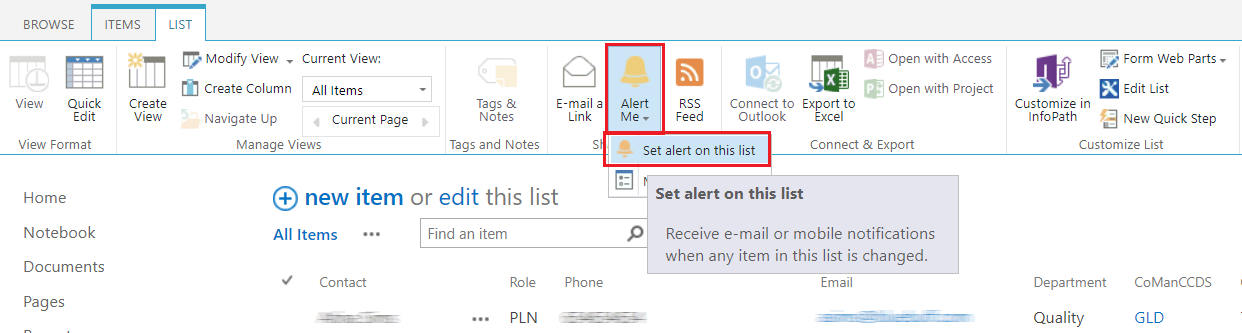
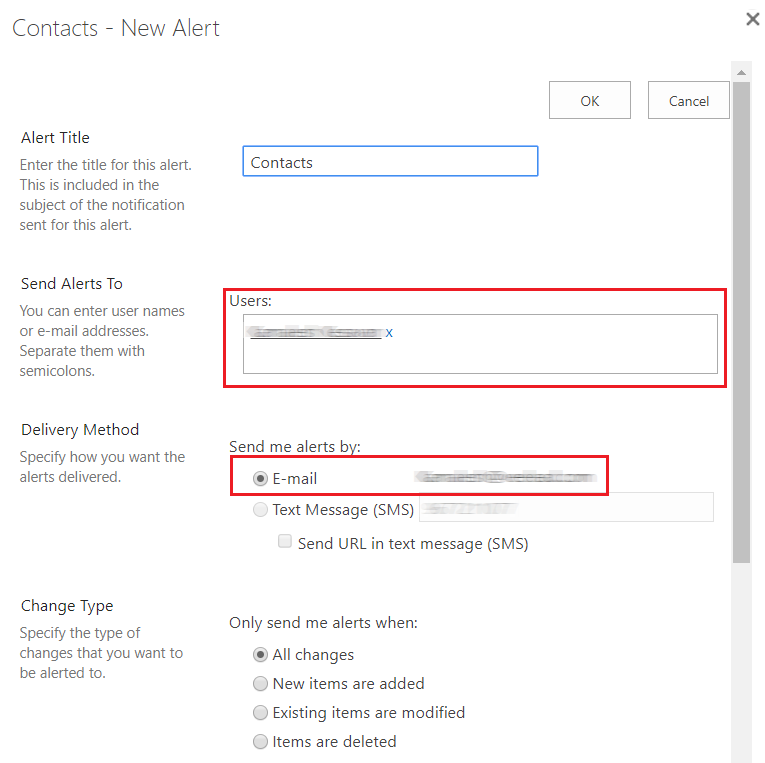
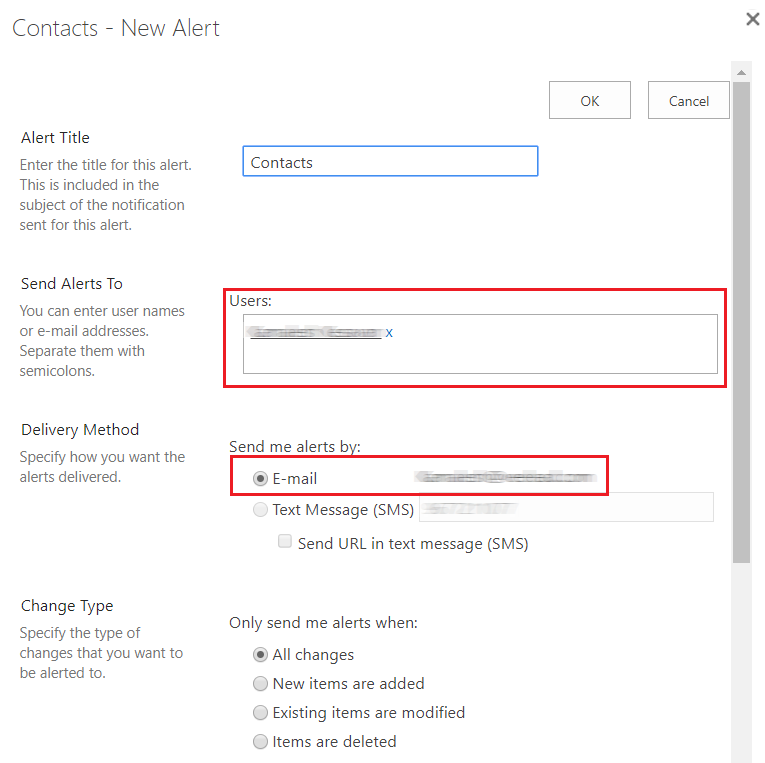
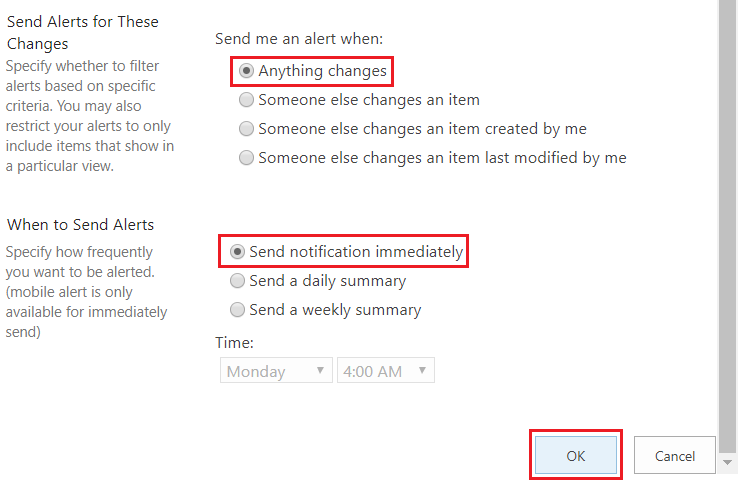
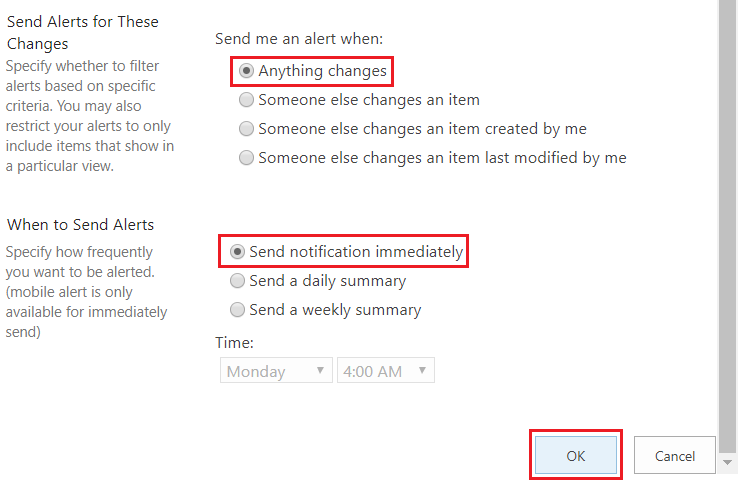

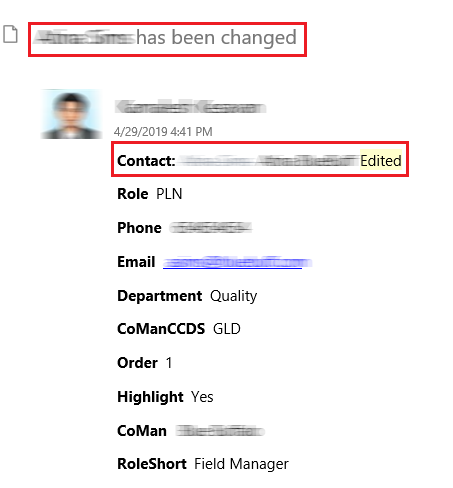
2. ASSIGNED TO COLUMN
The second option available is Assigned To column. The specialty of this feature is, you can configure it to send an email notification, when the items are used/modified by the other user. You can find this column only on 2 web parts:
01. Issue Tracking and
02. Tasks
You must configure email notification on both the web parts. You should follow the steps to configure email notification for Assigned To column
1. You must click List > List Settings in Issue Tracking or Tasks Web parts


2. Select Advanced Settings
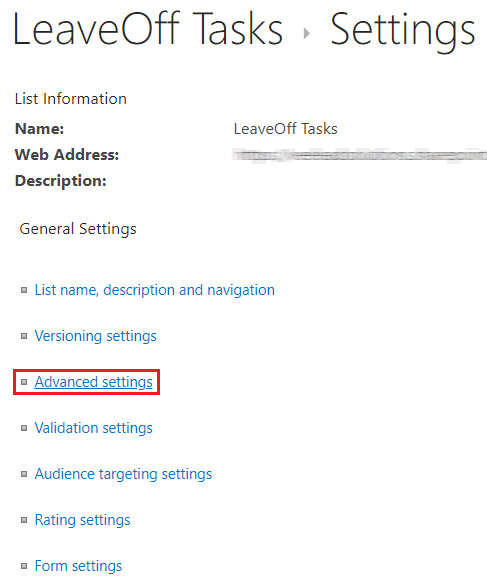
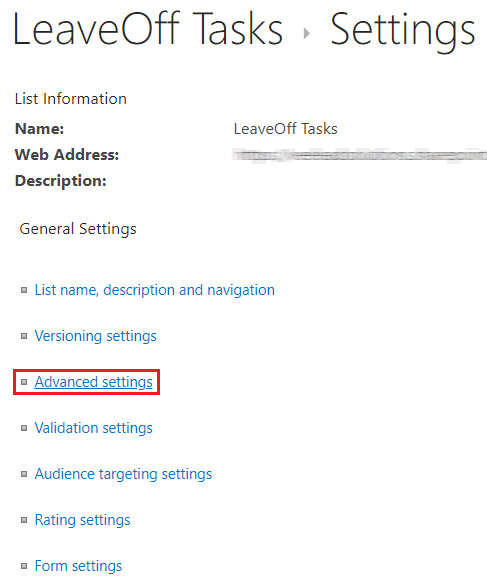
3. Move to E-Mail Notification section and change Send e-mail when ownership is assigned? radio button to Yes
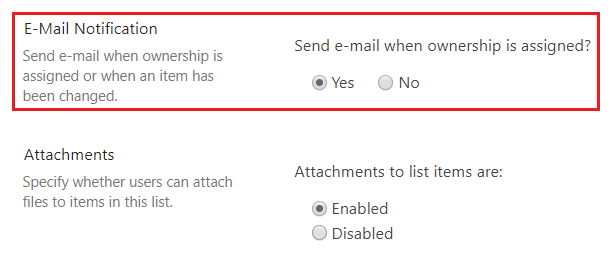
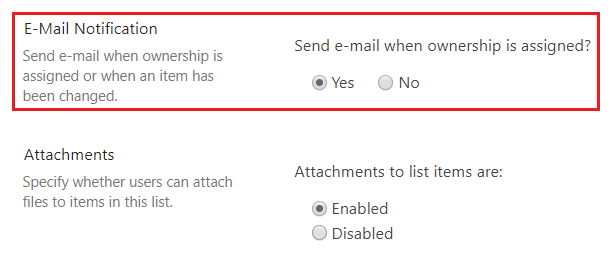
4. Finally click OK
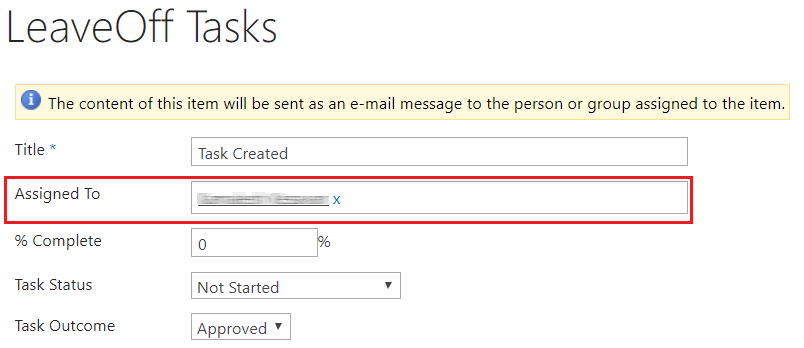
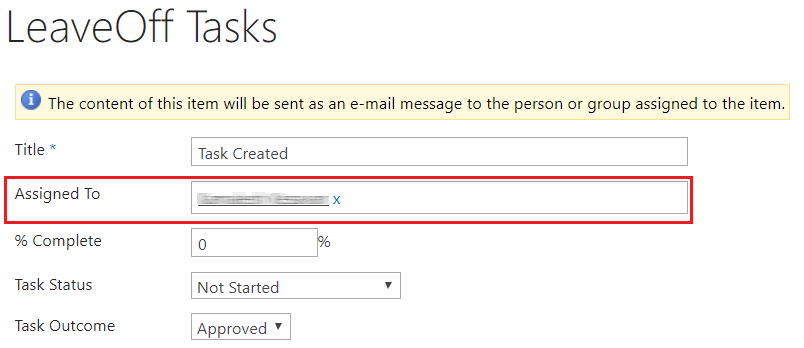
Once the above configuration is done, the user`s will be notified via email when the task or issue is assigned.
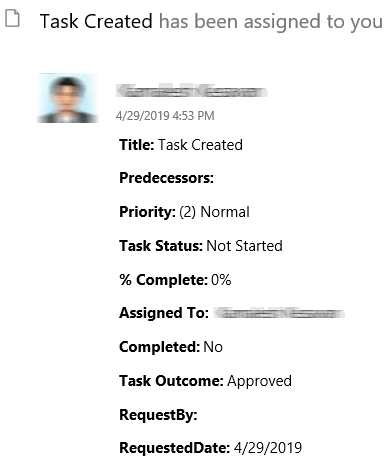
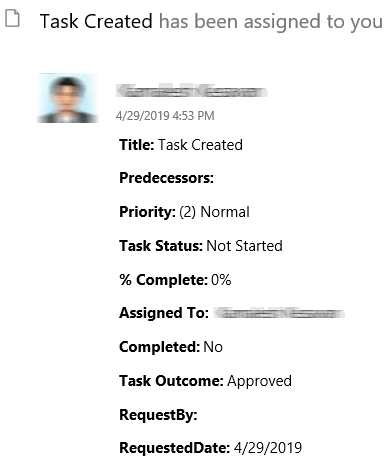
3. SHARE AN ITEM
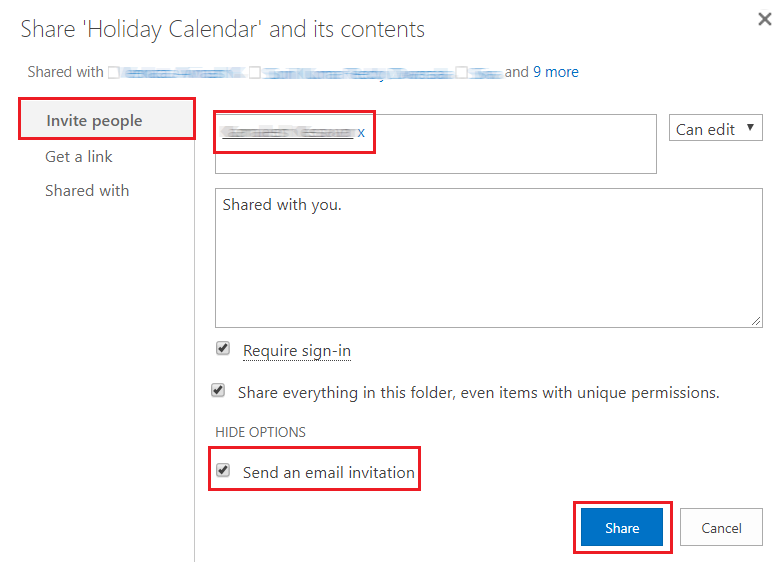
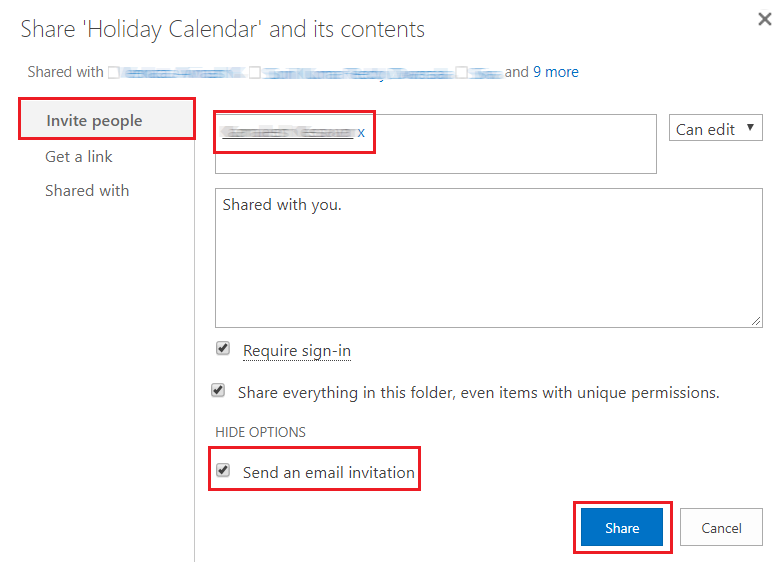
Share an item in a list is the final option available in SharePoint list. You should share your individual documents within a document library. Then select the items you want to share it with the other user and click Share. In cases where, if you want a unique permission to be set on a specified item within a list, you can do it.