

Power Automate is a component of the Microsoft Power Platform and is a powerful tool that is used to create automation flows for the majority of workflow processes. Power Automate is a solution that you can utilize to automate repetitive tasks to bring efficiencies to any organization.
In this blog, we cover the capabilities of the Power Automate service and the types of power automate flow.
Think about all the time saved once you automate monotonous manual tasks easily by just recording mouse clicks, keystrokes, and copy-paste actions from your desktop! Power Automate is all about automation.
Power Automate includes different types of flows. The distinction between these flows is how they perform. So, let’s look at the different types and the difference in triggering these to run.
How Do Flows in Power Automate Work?
Flow communicates & interprets between business software applications so that they can work efficiently with each other. Workflows that are customized start with an event in one system – that triggers an action in another that helps reduce repetitive, manual work. Flow is compatible with more than 230 applications and services that handle everyday business operations and procedures like – data storage, analytics, banking, email automation software, communication, and many more.
Types of Flows in Power Automate
In Microsoft Power Automate, you can choose from three different types of power automate flows to create:
Cloud flows
Business process flows
Desktop flows
Cloud Flows
The cloud flow is the most used type of flow. The Cloud flow enables you to easily trigger automation processes automatically, scheduled, or instantly. Now let’s discuss the characteristics of various types of Cloud flows:
Characteristics of Automated Flows
An Automated flow triggers a Flow when you receive an email or when your company is mentioned on any social platform. You can use several types of connectors to secure communication within your accounts and Cloud or on-premises services.
Characteristics of Instant Flows
Instant flows are an efficient option for starting automation with a single click of a button. You can use Instant flows to automate processes or tasks from your desktop or your mobile devices. A simple example of an Instant flow action is when announcement notifications are sent to your whole team with a single click of your mobile device.
Characteristics of Scheduled Flows
Scheduled flows are used when there are tasks that need to be processed daily. For example, uploading data to SharePoint or any other database at the end of the day can be scheduled for automation with the help of Scheduled Flows to increase efficiency.
Business Process Flows
Business Process Flows are used to ensure that employees carry out a specific job in a similar manner and maintain consistency in data entry. This flow is ideal for businesses that require streamlining of processes and tasks. Once you have effectively configured the Business Process Flow, you can rest assured that all the employees are similarly handling customer operations. This flow enables you to establish the best path for various business processes and workflows.
Desktop Flows
Desktop flows are often used for automating tasks on the desktop and web through Power Automate Desktop. Power Automate is the new Microsoft Flow. However, Power Automate is more powerful and smarter than ever.
How to Create Flow in Power Automate?
- Sign in to Power Automate
- Select Solutions from the navigation bar
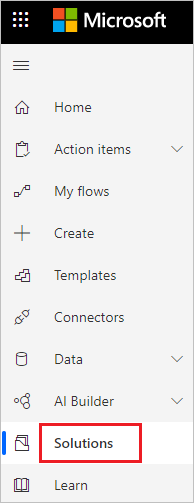
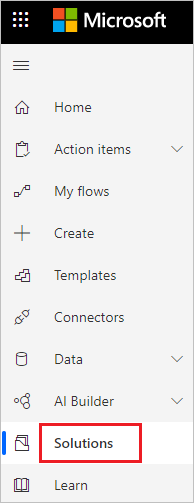
3. Select the solution in which you will create the flow.
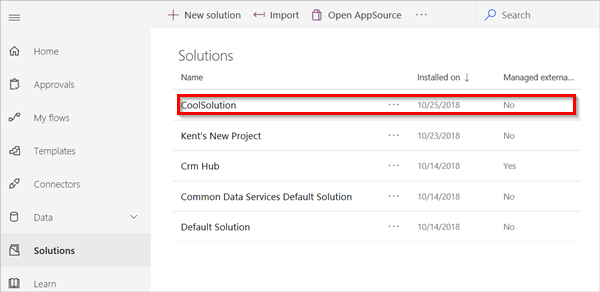
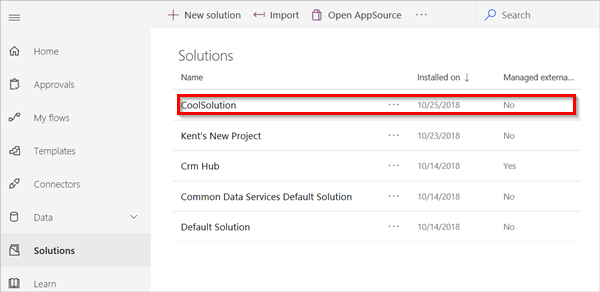
4. Select New, and then select Flow.
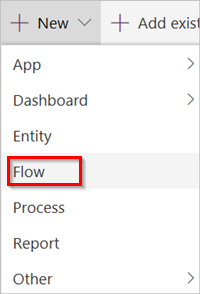
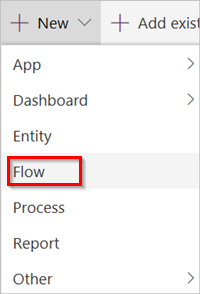
5. Use the available connectors and triggers to build your flow.
6. Search for and select Office 365 outlook.
7. Select the When a new email arrives (V3) trigger.
8. Select New step.
9. Search for the word “Notification”, and then select the Send me a mobile notification action.
10. Add the Subject dynamic token to the Text field of the Send me a mobile notification box.
11. Give your flow a name and then save the flow.
12. Select Solutions to see your flow in the solution
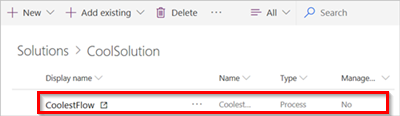
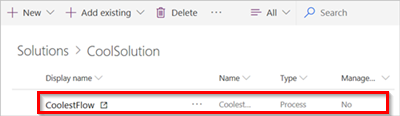
Microsoft Power Automate is still fairly new by enterprise software standards, many customers will sidestep it because they believe it’s too raw to be used as a production level solution. Although it is a new player in the workflow automation space, nevertheless it will deliver significant value to anyone looking to get started with business process automation.
Source: Microsoft
Also learn: What Can You Do with Power Automate? Microsoft Power Automate Benefits


