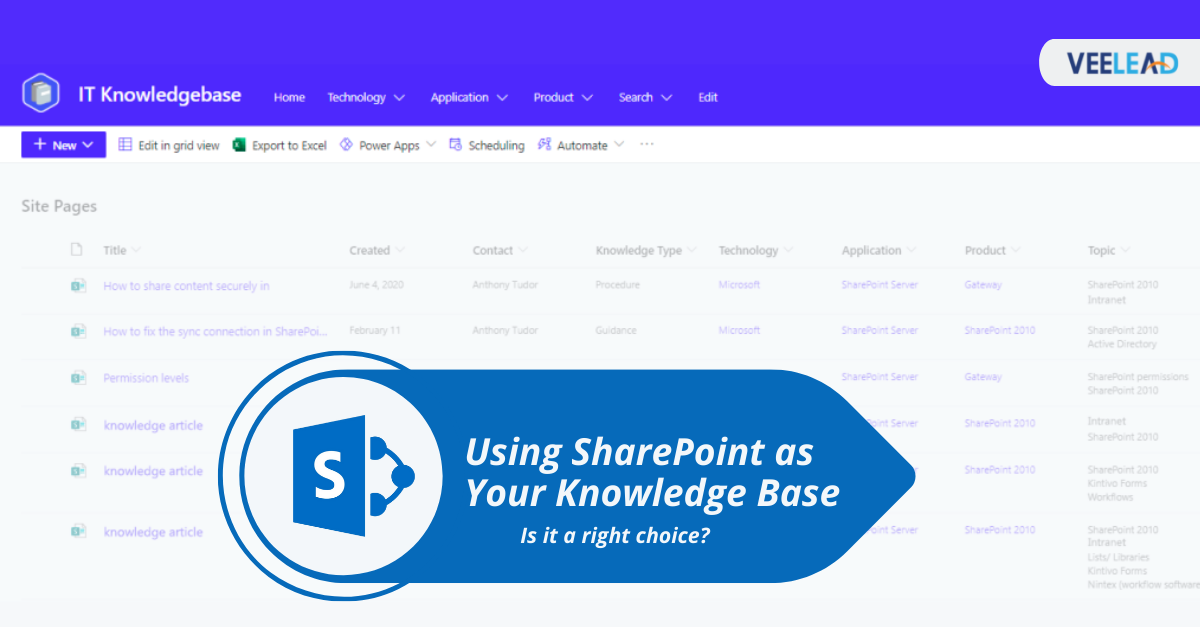
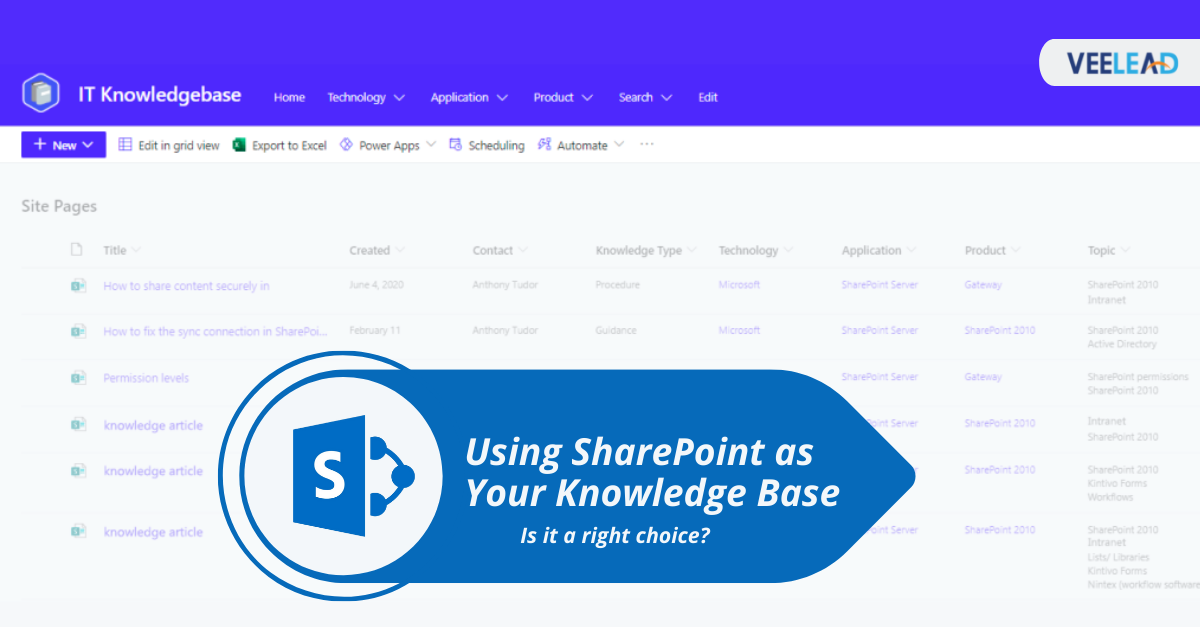
In most instances, a “Knowledge Base” isn’t a top priority for SharePoint users. SharePoint’s most obvious primary usage, on the other hand, is document management. SharePoint and its document libraries are used by a large number of businesses to upload, store, and collaborate on documents. SharePoint’s reputation as a document management platform is enhanced by the presence of essential features such as controlled metadata and workflows.
The truth is that SharePoint is incredibly adaptable and can handle a wide range of diverse applications for any company. Many firms, for example, use SharePoint as a complete intranet solution, including personnel directories, customer relationship management tools, and other resources for employees to view and use. A SharePoint Knowledge Base is a resource that is frequently featured on a company intranet.
What is a Knowledge Base and how does it work?
Assume you are looking for an answer to a question that arises in your daily life. Perhaps you are attempting to figure out how to use a piece of software, or maybe you just want to search up some odd pop culture trivia. To find the solution, you’d almost certainly turn to Google. To get the information you need, you can end up on a FAQ or Wiki page.
You can also have a knowledge base within your company. An employee may have a query regarding how to use proprietary software, how to do a vital activity, or what the organization’s specific processes and rules are at any given time. While your employees will eventually master their own ordinary duties and processes, they may still want assistance or advice when faced with non-routine jobs.
There are two fundamental paths you can train your staff to take in this situation. The first step is to encourage them to inquire. If an employee is unsure about something, there’s a significant possibility he or she can find out by asking a coworker or management. The issue with this method is that it can significantly reduce the productivity of your team members who are continuously repeating responses to the same queries. These people certainly have the expertise that is being sought, but sharing it on a regular basis imposes pressure on their limited number of working hours.
Related Reading: Build an Internal Help Desk Ticketing System Using SharePoint and Microsoft Teams
Why should you use SharePoint for your knowledge base?
Extensive Authoring Experience
Where have you been if you haven’t used the Modern SharePoint Page experience? Every day, it seems like I discover a new amazing capability that I hadn’t seen before. There are numerous web elements that may accommodate almost any requirement, including video embedding, rolling up content such as similar articles, linking to related content, and even inserting file attachments.
The rich text editor, on the other hand, is likely to be your most-used web element, as it supports all of the major formattings you’ll need. You may also copy and paste from Word, and it will immediately upload images from your clipboard. When editing, you can utilize the basic wiki syntax [[to link to other articles while typing without having to slow down.
You can be pretty creative with sections and columns to organize your information in a well-thought-out structure that looks nice on any device once you grasp how a Modern page layout leads you to produce natively mobile responsive sites. Even your knowledge base shouldn’t be constrained by the limitations of a desktop window in this mobile-first era. Modern page editing facilitates, enforces, and encourages this through the web elements that are available.
Version History, Approvals, and Change Tracking
Version history isn’t a new concept in SharePoint. For at least 15 years, I’ve been preaching the gospel of major and minor versioning, publishing, and content approval. To be honest, any content management system should have this capability. When it comes to managing content approvals, tracking modifications, and collecting version history, the Microsoft 365 platform has several capabilities that make it better than average.
Because Microsoft 365’s workflow engine is Power Automate, your Modern Pages library has the ability to turn on a predefined Page Approvals automation. It’s a simple click and configure procedure to implement approvals for the major version of your Knowledge Base Articles. You can create your own approval automation and use it instead if you have complex approvals with several layers. In Outlook, email notifications and approvals shine, allowing approvers to evaluate and approve with comments immediately from their inbox.
The site pages library has support for major and minor versions by default, which is perfect. When this is combined with the ability to only display your end-users the published (aka major) versions of pages, it allows your authors the confidence to iterate on draughts (aka minor) versions until they are exactly as they need to be, without having to worry about premature viewing. Although this function has been around for a long time, its importance and influence are frequently neglected, especially when the information is as vital as a knowledge base article.
Microsoft has recently begun rolling out Page Difference Visualization for Modern Pages, which is where SharePoint Online really shines. A user can utilize this feature to see what has changed on a page. Think of it as Word’s Track Changes, but better. In a rich text editor, you can see what text was added, removed, or updated, which is vital for users to know what messaging has changed. Because a modern page is much more than simply text, you’ll notice that other web components have been added, removed, or their characteristics have changed. These web part modifications are frequently equally as significant as textual changes in understanding the evolution of a page.
Role-Based Targeting
Your SharePoint knowledge base is most likely designed to be utilized by individuals in a variety of roles within your firm. Some may be front-line employees who interact with customers, such as call center agents or customer service representatives, while others may work in the back office, such as accounting. You should probably target specific articles to people in these roles so that they aren’t inundated with articles that aren’t relevant to their job.
Audiences were supported in previous on-premise versions of SharePoint, but they were extremely difficult to create and manage. Audience support has greatly improved in SharePoint Online, and using them is as simple as turning on a toggle in your Site Pages and your News and Highlighted Content web parts. You can use Microsoft 365 groups and security groups to group together your target users and link them to the pages that are important to them.
It’s important to keep in mind that audiences aren’t security, but rather targeting. If you want true security, SharePoint can help you achieve it with well-defined information architecture. It’s possible that your article writers won’t have to think about it too much. They can simply write articles in the appropriate location, and SharePoint will take care of the security trimming.
User Participation and Feedback
Allowing end-users to provide comments on the content they use to conduct their jobs is another important feature of a SharePoint knowledge base. Modern SharePoint pages first made this possible by allowing users to comment on pages, but newer updates have improved on this functionality. A user can now not only leave feedback or ask questions on pages, but they can also use @mentions to direct their comments to specific persons. To guarantee that everyone is attracted to the content in question, email notifications are sent out to page creators and everyone else specified. If the display of page comments is an issue, a Microsoft Form or Power App can simply be created to provide a more restricted, safe, and customizable feedback option within your knowledge base.
Search and Discovery
Microsoft has been putting a lot of effort into the new Microsoft Search recently. It’s clear that it’s much more than a knowledge base. However, there are a few unique features that are particularly useful for Knowledge Base users. As a search administrator, you can define acronyms and definitions, promote specific content, answer questions, and much more.
Managed metadata and site columns, for example, ensure that all of your specific terminology and taxonomy are accessible for articles, documents, and other content. This gives you the option to give your unstructured content structured information (articles and documents). All of your structured and unstructured information will be crawled by Search, allowing you to find articles and the documents that go with them all in one spot. You can even use your metadata to give users more options for interacting with search results.
We typically consider search to be solely a user-initiated activity, but this isn’t the case. The Highlighted Material web component, for example, allows a knowledge base administrator to promote content dynamically, such as trending articles, to a specific audience. Using Highlighted Content web elements, article pages can also show other articles that might be relevant based on the one you’re watching.
SharePoint Knowledge Base is a centralized, searchable, and secure knowledge management solution that can be set up in minutes.


