Plan your setup for business in Office 365
Information required before switching to Office 365 Configuration
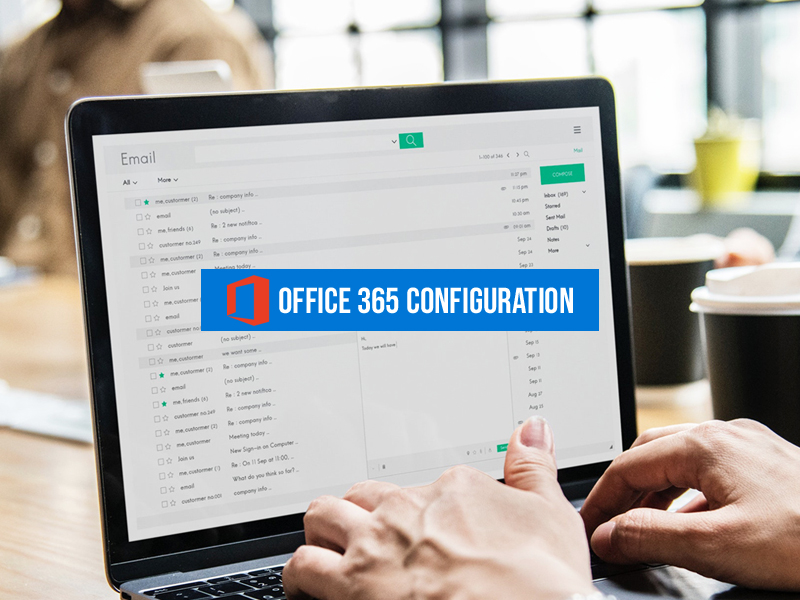
1. Employee names to be included in Office 365. You should know that, though the data is updated to Office 365 configuration, if you are updating your domain information, you are requested to enter the details here again.
2. You should plan how the employees will be notified with their Office 365 user ID and password, as they won’t
have access to their Office 365 email. You can notify them either by calling or by sending the information to their
personal email ID.
3. You should be aware of where your domain is registered and is their sign-on information. This is required when
you have a domain name for your entity and you decided on using Office 365 email.
Steps to be followed while running Office 365 configuration wizard
Add Domain
Adding domain ID helps you to personalize your user ID and email for your business. Once you sign up for Office
365, a user ID is generated which has the “microsoft.com” domain. Below are the steps to be followed
1. Domain verification. A code is generated as “TXT value” which needs to be entered at your domain registrar.
2. Inclusion of users. This can be done later, either individually or in bulk.
3. Migration of contacts and email from another email service provider that uses IMAP should be done. Migrate
email and contacts to Office 365 give you an option of more migration or if you want only email migration.
4. Online services, like email and Skype for Business needs to be setup
5. Modify name servers. One important piece of information regarding this is, once this is done, users’ email will be delivered
to their respective Office 365 mailbox. Rerouting email will take up to 72 hours.
6. You are done now!
7. Move to Microsoft 365 admin center, to domain of your Office 365 admin account if required. This helps you to
manage your billing information, add or remove users, reset passwords. Not to use setup wizard: Active Directory
synchronization & hybrid environments
Below are a few scenarios:
Migrating data or users from an on-premises environment or Setting up a hybrid system that includes directory sync.
• Set up directory synchronization for Office 365 helps you to set up directory synchronization with your on-premises
Active Directory.
• Exchange Server Deployment Assistant helps you to get a set of instructions that guide you through all different ways
of developing a hybrid exchange.
• Hybrid Search in SharePoint is the place where you can set up a SharePoint hybrid, especially hybrid search & site
features
Transition to Office at once or in stages
• Transition to Office 365 all at once? First, transfer your domain to Office 365 and start running Office 365 setup
wizard; it will request you to set up your domain.
• Transition to Office 365 gradually? To do this so, skip running the Office 365 setup wizard and try adopting Office
Microsoft 365 features in the below order:
1. Include your employees in Office 365, which helps them to download and install the Office apps.
2. To use Word, Excel, PowerPoint, download, and install Office apps.
3. For meetings it is necessary to install Skype for Business.
4. Transfer all your content to Office 365 cloud storage.
5. Now run Office 365 configuration wizard to transfer your domain and email.
System Requirements Check
Word, Excel, PowerPoint, etc., can be installed up to 5 PCs and Macs for Each person. In addition, you have a feature
of installing Office 365 mobile apps on iOS, Android, and Windows devices.
Email Plan
It will take two days of time to switch from an existing email to Office 365.
- Move your existing Email, Contacts & Calendar.
- You can move or transfer existing emails, contacts and so on to your existing email by using the Office 365 setup wizard.
- File storage & migration Plan.
- Cloud Storage is used in Office 365 for individuals, small businesses, and enterprises. Below are the few options
- To move hundreds of files to OneDrive or Office 365 team site, which is completely possible but you should remember that uploading larger than 2GB would be a failure.
You can also move thousands of files to Office 365 storage, to do so use a migration tool or consider hiring a partner
to help in this migration.
Skype for Business
When Office 365 Business Essentials is used, you can get the benefits of Skype for Business to
make calls who are on your subscription list.
We have two options, to make and receive calls from people external to your business.
Option 1: Use the free Skype app
Option 2: Upgrade your plan, & purchase Cloud PBX & the PSTN Calling plan.
There are two types of Plans Office 365 E1 and E3
1. Office 365 E1 Plan can be purchased if you don’t want to receive voicemail
2. Office 365 E3 Plan can be purchased if you want to receive voicemail
Cloud PBX voicemail works, voicemail received will be delivered to their respective mailbox as an email with the an attachment
Skype Meeting Broadcast
This is one of the exclusive features, which makes you produce, host, and broadcast meetings with up to 10,000 attendees.
Co-workers online status
Different availability status available busy, away, or presenting. This helps you to find the availability of your
co-worker
Integration with Active Directory or other software
Integration with On-Premises Active Directory: This can be done using Azure Active Directory Connect
Integration with software made by other entities: To integrate Office 365 with other software, it’s recommended to hire a partner to implement Office 365.

