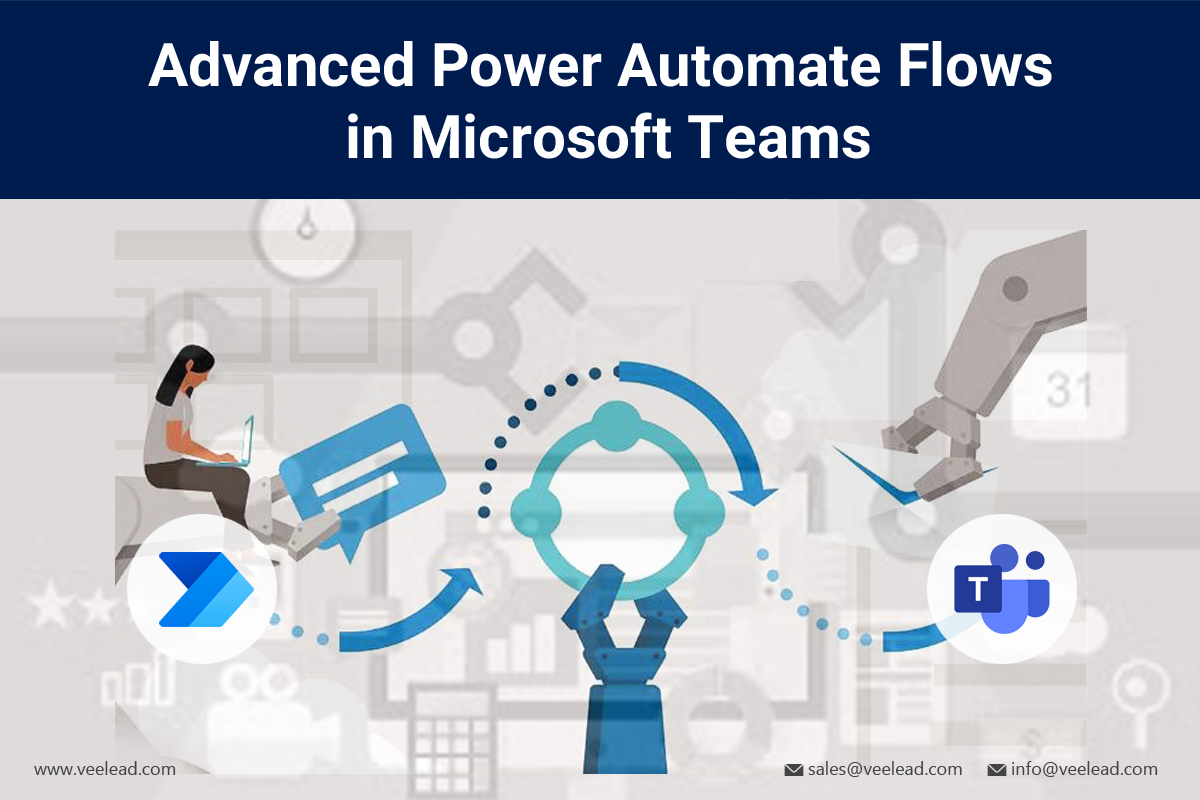
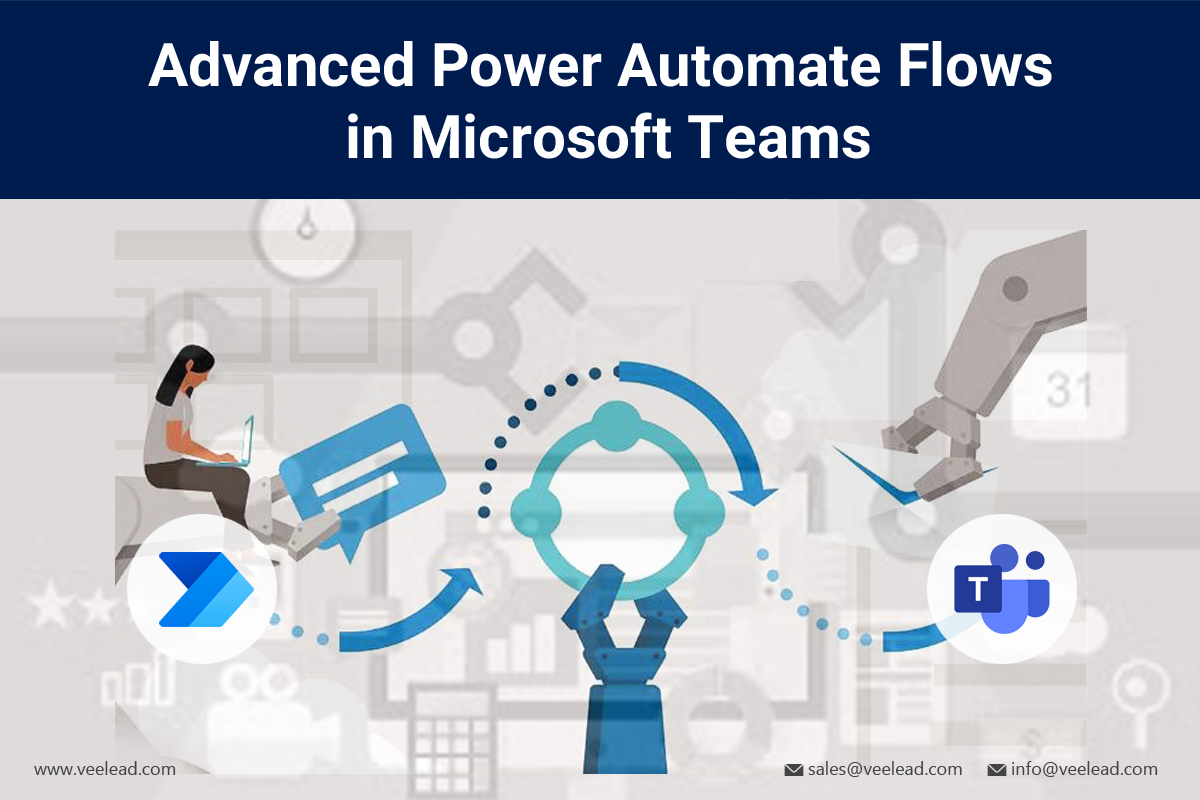
If you’re seeking automation options for Microsoft Teams, Veelead can assist you in taking your business to new heights by exploring the advanced Power Automate Flows. This is an excellent starting point as it allows you to integrate with other applications and services, execute conditional logic, and create customized actions. With these features, the possibilities for streamlining your workflows and automating complex tasks are endless. Whether you’re looking to simplify your work processes or automate intricate tasks, advanced Power Automate Flows can help you achieve your objectives.
Capabilities of Advance Power Automate Flows in Microsoft Teams
Microsoft Teams’ Advanced Power Automate flows provide users with advanced automation, integration, and customization capabilities. Here are some key capabilities of advanced Power Automate flows in Teams:
Process of Advance Power Automate Flows in Microsoft Teams
By paying close attention to detail and executing carefully, you can successfully implement Power Automate flows in Teams. Let’s break it down step-by-step to ensure everything is done correctly. Here’s a general outline of the process:
Define the Workflow: Please explain how to automate a workflow in Microsoft Teams. Kindly include the triggers, actions, and conditions involved. Also, please ensure no spelling, grammar, or punctuation errors in the text.
Access Power Automate: Access this platform through Microsoft 365, ensuring proper permissions for creating and managing advanced flows.
Create a New Flow: Click “Create” or “New Flow” to start building. Choose an advanced flow or create from scratch for more control over configuration.
Select the Trigger: Choose a trigger for the Teams flow. Advanced flows allow custom triggers, such as HTTP requests, scheduled triggers, or external events.
Configure Actions and Conditions: Actions are defined by manipulating data, calculations, filters, and branching paths based on criteria.
Error Handling and Retry Policies: Set up error handling actions, notifications, fallback activities, and retry policies with specific intervals and attempts to ensure more resilient flows.
Test and Validate: Before deploying the advanced flow, thoroughly test and validate its functionality. Run the flow with actual or sample data, check the outputs, and verify that error handling and conditional logic work as expected.
Publish and Deploy: After verifying the advanced flow’s functionality, publish it and configure permissions for deployment within Teams.
Monitor and Troubleshoot: Regularly monitor the performance and execution of advanced flows within Teams. Utilize the Power Automate platform to troubleshoot and resolve any issues or errors.
Iterate and Improve:
Refine the flow based on user feedback, optimize the logic, and leverage additional capabilities to enhance functionality.
In summary, the Advanced Power Automate Flows in Microsoft Teams by Veelead is a full-featured solution that enables users to automate tasks and simplify workflows within the Teams platform. With its smooth integration, a wide range of templates, and flexible flow creation, this product is an invaluable resource for organizations seeking to improve productivity and collaboration on Microsoft Teams.


