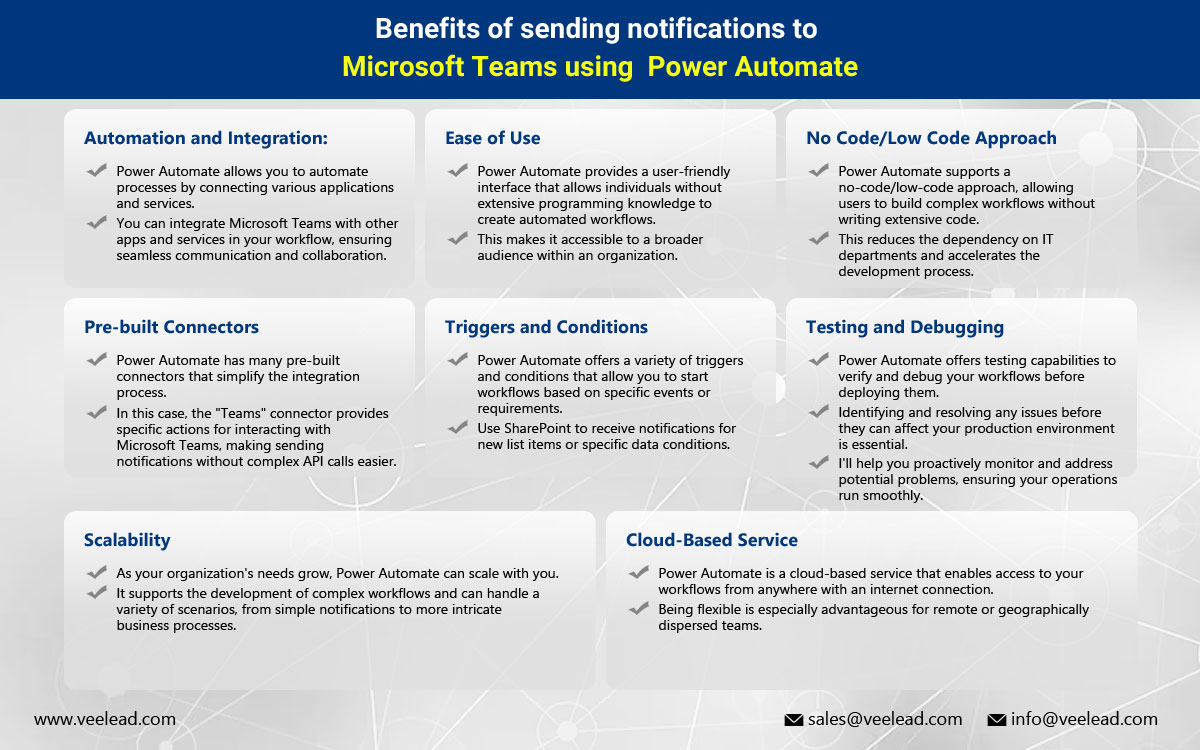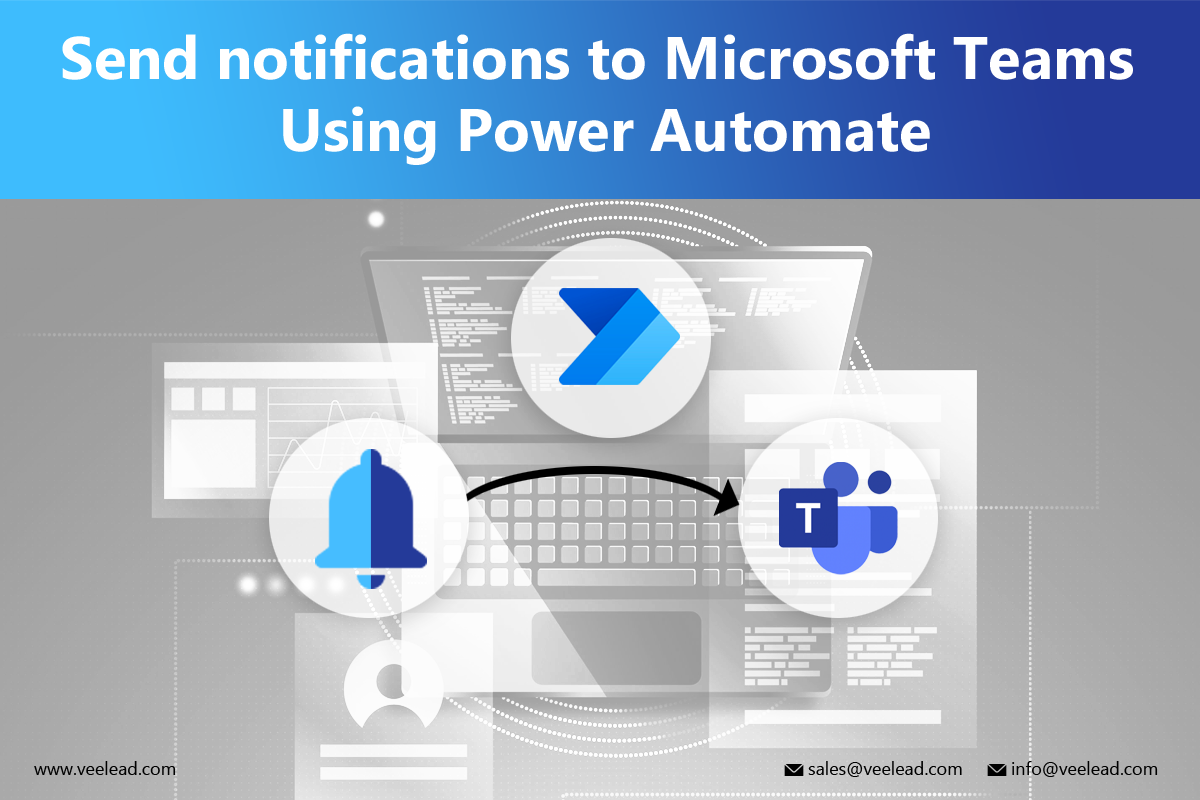
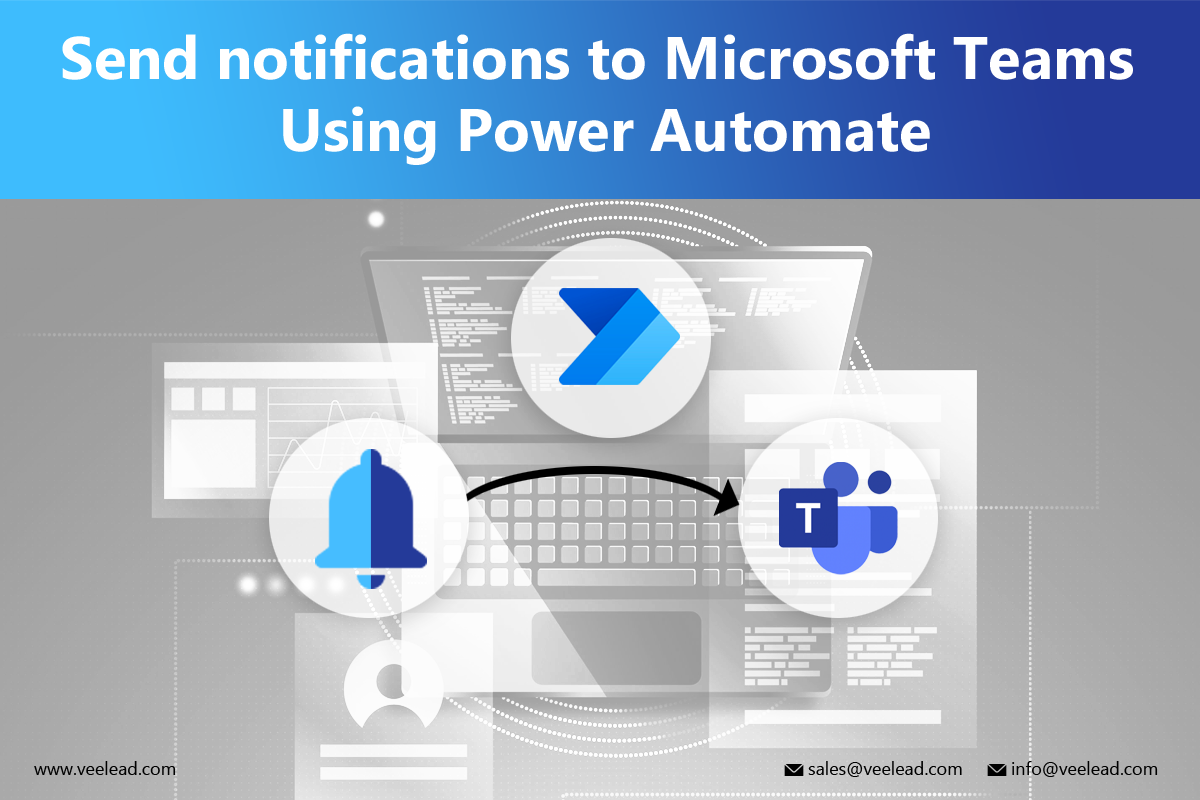
By leveraging the power of Power Automate, Veelead enables businesses to create custom workflows that trigger notifications based on specific events or conditions. Whether sending real-time updates on critical tasks, notifying team members about new leads or opportunities, or keeping everyone informed about important announcements. Veelead’s solution ensures that the correct information reaches the right people at the right time.
Benefits of sending notifications to Microsoft Teams using Power Automate
Using Power Automate to send custom notifications to Microsoft Teams offers several benefits, making the process more streamlined and efficient. Here are some key benefits:
How can I use Power Automate to send notifications to Microsoft Teams?
Using Power Automate, you can use a “Teams” connector to send custom notifications to Microsoft Teams. Here is a step-by-step guide using the “Teams” connector:
Create a Flow:
- Login to Power Automate and select “Instant – from blank” under “Create” to make a new flow.
Trigger:
- Add a trigger based on when you want the custom notification to be sent (e.g., “Recurrence,” “Button,” “When an item is created or modified,” etc.).
Add an Action:
- Click on “New Step” and then “Add an action.”
Search for the Teams Connector:
- In the search bar, type “Teams” to find the Teams connector.
Select “Post a message” Action:
- Choose the “Post a message” Action from the Teams connector.
Configure the Teams Action:
- Select the Team and Channel where you want to send the message.
- Customize your notification message with dynamic content from the trigger and other actions.
- To ensure everything is working, click the “Test” button confidently.
Save and Enable the Flow:
- Once the test is successful, save your flow and enable it.
Run the Flow:
- Depending on your trigger, the flow will run automatically or based on your defined schedule.
To customize the flow based on your specific requirements. You can use expressions and dynamic content to make the notifications dynamic. This method allows more customization but may require additional steps for authentication and formatting the message payload.
Conclusion:
In summary, Veelead’s Power Automate team developed a solution that allows businesses to send notifications to Microsoft Teams easily. By automating the notification process, organizations can improve collaboration communication and ensure that important updates are delivered promptly to the right teams and individuals. The solution offers businesses a user-friendly interface and customizable workflows, streamlining communication processes to increase productivity.