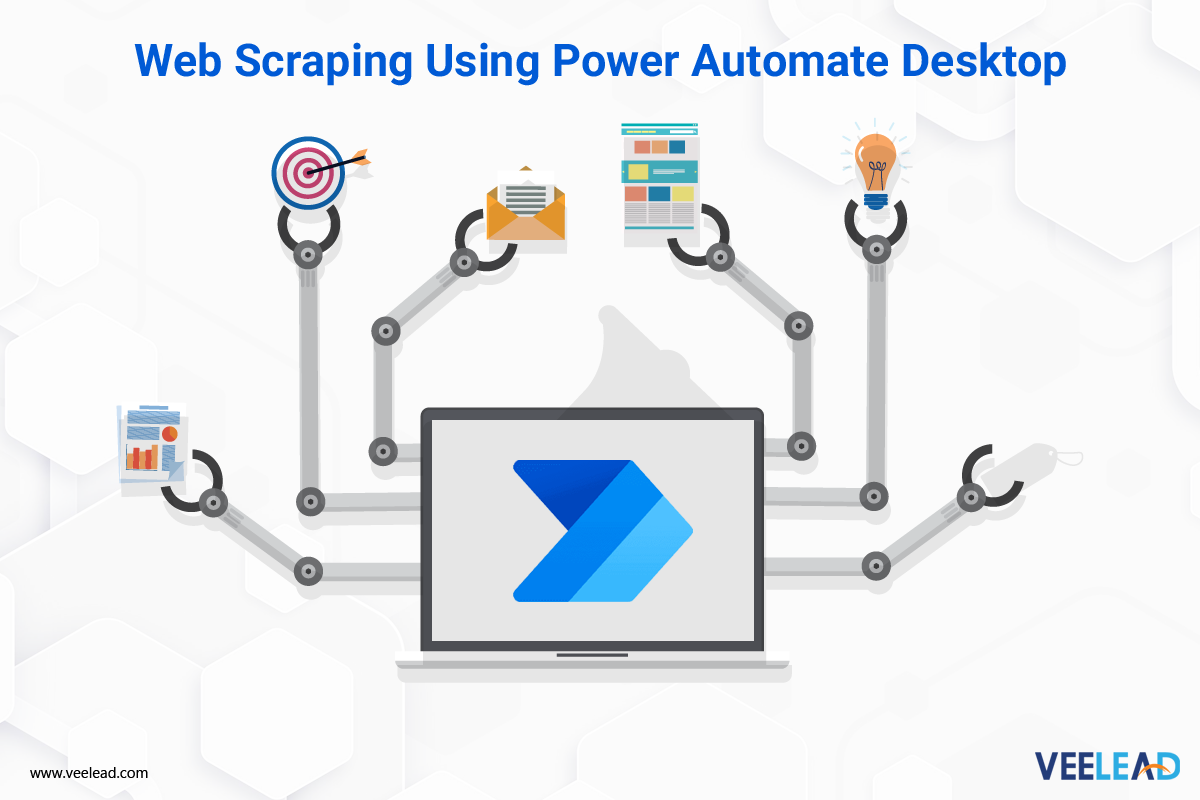
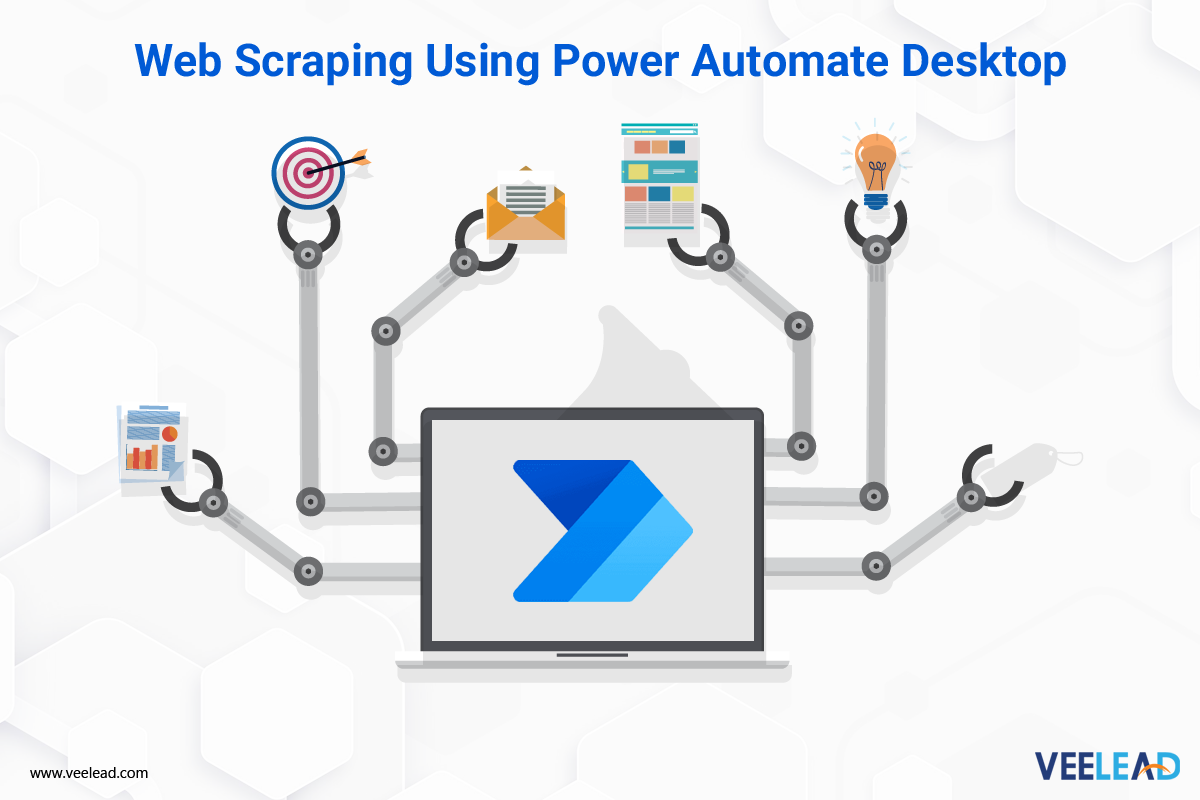
Data is the essence of business operations in the digital era of today. To obtain a competitive advantage, organizations must now extract relevant information from the web. Microsoft has simplified the web extraction process with Power Automate Desktop. Historically, web scraping required coding expertise. In this article, we will examine how Microsoft Power Automate Desktop enables users to effortlessly scrape data from websites, providing valuable insights and automating tedious duties.
Understanding Power Automate Desktop
Microsoft Power Automate Desktop is a powerful automation application. It provides a visual and intuitive interface that enables Windows users to automate tasks and construct workflows. The ability to extract data from websites through web scraping is one of its most essential features.
Web Mining Made Simple
The process of extracting data from websites by replicating human interaction is known as web scraping. Using Power Automate Desktop, you can construct web scraping workflows without the need for coding expertise. The tool provides a variety of web scraping-specific actions and connectors, allowing users to interact with web elements and retrieve the desired information.
Utilize the pre-built actions available in Power Automate Desktop to get started. These actions enable operations such as website navigation, form completion, button pressing, and data extraction. You can simply create workflows by dragging and dropping actions, connecting them, and configuring their properties via its graphical user interface.
Web Scraping using Power Automate Desktop Process:
Add extensions on the respective browser as shown in the below screenshot.
- Data Scrapping from Browser
- Getting details of webpage
Extract data related to page title, Meta data, URL’s, Description.


Respective output for webpage description.
- Getting details of element on web page


Based on individual UI element, we can extract the data.


In the above example, we are extracting data from the Hero section of veelead solutions webpage. Which will extract data based on the J-Query paths.
Example:
> body > div > div > div > section > div > div > div > div > div > section > div > div > div > div > div > div > div > h2 > b


So, the respective output is based on the UI element.


As we see in the above screenshot, we can get the Href, Title, Source Link, Own Text etc.


Respective output for based on UI element.
- Extract data from web page


This action is more flexible where we can read the tables or structured data from web pages easily.


Show the action the similar data once. So, we can get the Output as the respective tabular structure.


Specify the output type as excel sheet or as a variable.


Respective output based on the structural data or a paragraph etc.
- Data Scrapping from Desktop Applications using UI automation.
- Get details of window


We can retrieve information about the window using this “Get Details of Window” action. In the above image, we are extracting data from an application window.


So, the respective output is based on the UI element.


As we see in the above screenshot, we can get the Title of the window. Configure the action to capture the necessary details, such as the window title, window text, position, and size.
- Get selected Radio button in window.


We can use the “Get Selected Radio Button” action to retrieve the selected radio button in the application window.
When configuring the “Get Selected Radio Button” action, you need to specify the radio button group from which you want to retrieve the selected value. This ensures that you are targeting the correct set of radio buttons.


In this example we are going to extract a selected radio button in the above image.


Respective output based on the above screenshot, here clearly you can see the selected Radio button.
- Take screenshot of UI element


Add the “Take Screenshot” action to capture the screenshot of the UI element.
Configure the action to select the specific UI element or a region of the screen to capture.


This is the screenshot taken by the above example and stored in a desired path.
- Extract data from window


Use “Extract data from window” actions to locate the specific data elements within the window. We can also store the extracted value in a variable as well as in Excel spread sheet
Example:




So, the respective output is based on the UI element. it is extracting the text from the above
- Get details of the UI element in window


Once the UI element is identified, use actions such as “Get Text” or “Get Position” to retrieve the desired details of the UI element.


So, the respective output is based on the UI element. Here I am trying to get the “Next” button.


Respective output for Get details of the UI element in the window.
For example, you can use conditions to execute different actions based on the retrieved details or perform validations or comparisons.
3. Data Scrapping from Desktop Screen using OCR methods. (Data validation | waiting for text on screen)
- If text on screen (OCR)


We can use “If text on screen (OCR)” to perform some condition if a particular text exists on screen.


Configure the action to select the captured image and specify the OCR language or settings if needed. We can also use regular expressions to search a text on screen.


It will show the text location in the output.
- Wait for text on screen (OCR)


continuously monitor the screen until the expected text appears.
Once the expected text is detected, proceed with the desired actions or steps. This could include clicking a button, filling out a form, or performing any other necessary actions.
Example:


Here it will wait for the text “Register” to appear on the screen.


Once the expected text is detected, It will show the text location in the output. After that, we can be able to do some actions.
- Extract text with OCR


Use the “Extract text with OCR” action to capture an image of the screen area that contains the text you want to extract.
Example:


We use the above image to extract text from it


Here you can see the extracted text in output. Use a variable or data item to store the OCR output obtained from the ” Extract text with OCR ” action. Also, we can use an image from our file explorer to extract text from it.
Web Scraping Power Automate Desktop Advantages
Power Automate Desktop’s graphical user interface makes web harvesting accessible to users with minimal technical knowledge. The drag-and-drop functionality and user-friendly interface allow users to effortlessly construct complex scraping workflows.
Automation Capabilities: Power Automate Desktop enables the automation of web scraping duties. Once a workflow has been created, it can be scheduled to run at specific intervals or triggered by specific events. This saves time and effort, allowing you to focus on data extraction and analysis rather than manual data collection.
Power Automate Desktop integrates seamlessly with other Microsoft applications including Excel, SharePoint, and Power BI. This integration enables the automated extraction of data from websites and its transmission to the user’s preferred applications for further analysis and reporting.
Extensive Connector Ecosystem: Power Automate Desktop provides an extensive selection of connectors for interacting with various web technologies, APIs, and databases. This extensive ecosystem expands your scraper capabilities by allowing you to connect to various websites and extract data from diverse sources.
Services for Microsoft Power Automate Support and Consulting
As you investigate the web harvesting capabilities of Power Automate Desktop, you may encounter unique obstacles or require assistance to maximize its potential. Microsoft provides extensive support and consulting services to help you leverage the potential of Automate.
The Microsoft Power Automate Support team assists with troubleshooting issues, answering inquiries, and resolving technical problems associated with Power Automate Desktop. Their expertise ensures that building and deploying web extraction workflows is effortless.
Microsoft’s Power Automate Consulting services provide customized solutions to businesses seeking specialized assistance with implementing Power Automate Desktop or optimizing web harvesting processes. These services provide expert consultation, bespoke development, and training courses to help you effectively utilize Power Automate Desktop.
In today’s data-driven society, web scraping has become an indispensable skill for organizations seeking to extract valuable insights and automate mundane duties. Microsoft has made web scraping accessible to a wider audience with Power Automate Desktop by eliminating the need for intricate coding skills. It is an effective web scraper tool due to its user-friendly interface, automation capabilities, and seamless integration with other Microsoft applications.
As you begin your web scraping journey with Power Automate Desktop, keep in mind that Microsoft offers specialized support and consulting services to help you maximize this innovative solution. Use Power Automate Desktop to unleash the power of web scraping and uncover the latent potential of web data.
In terms of Microsoft consulting services and Power Automate expertise, Veelead is an established and reliable partner. Consider partnering with Veelead’s specialized Microsoft consultants if you’re looking for innovative and cost-effective strategies to enhance your web scraping capabilities and leverage the power of Power Automate Desktop.



